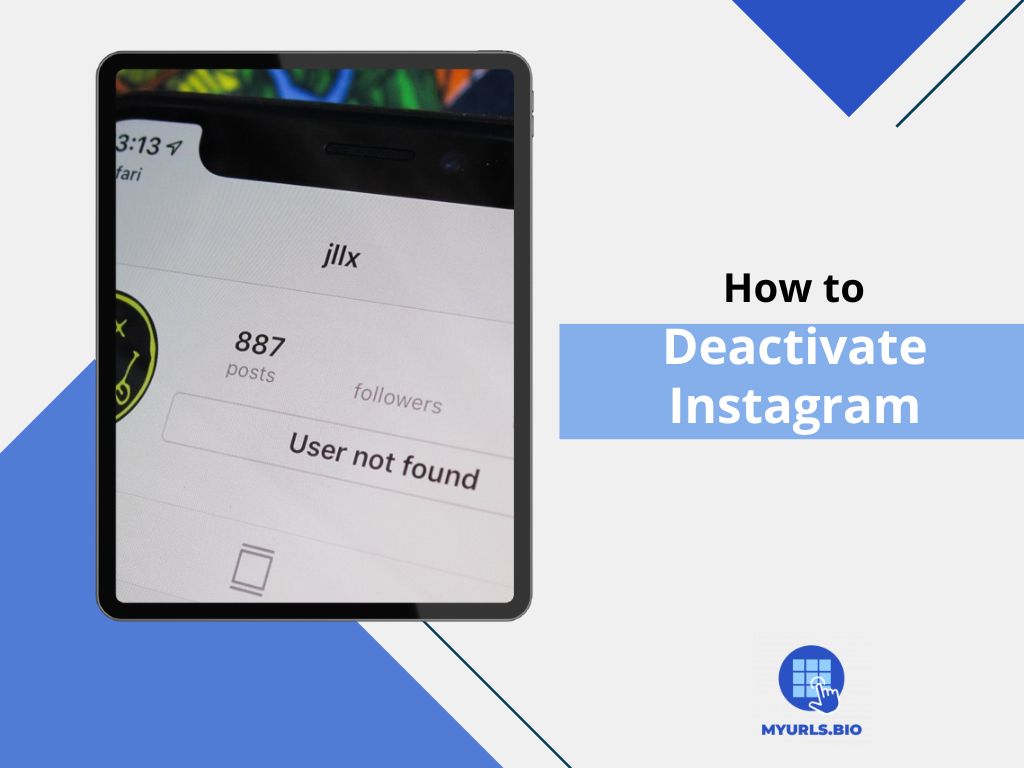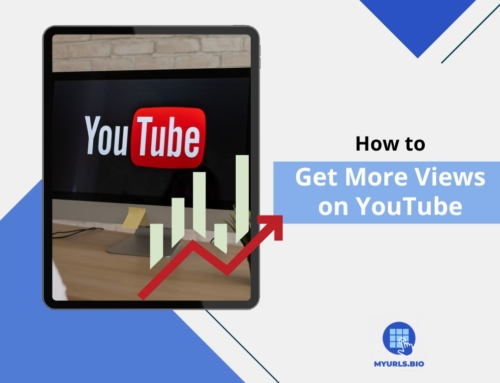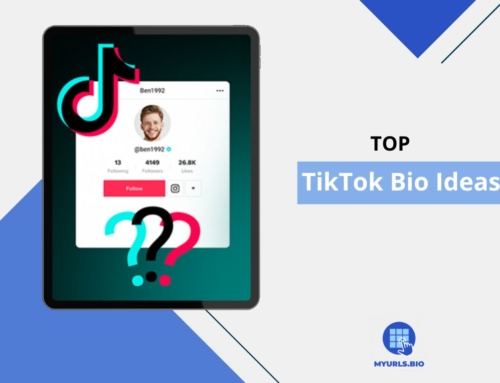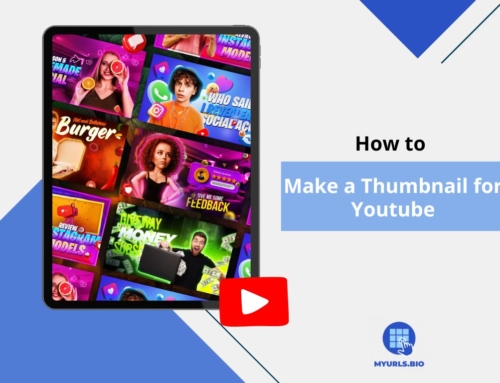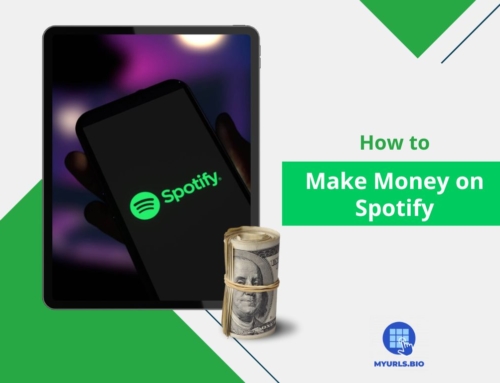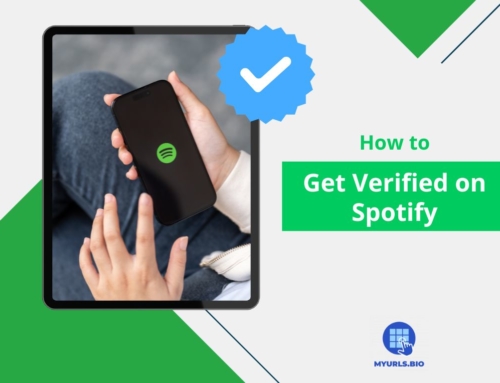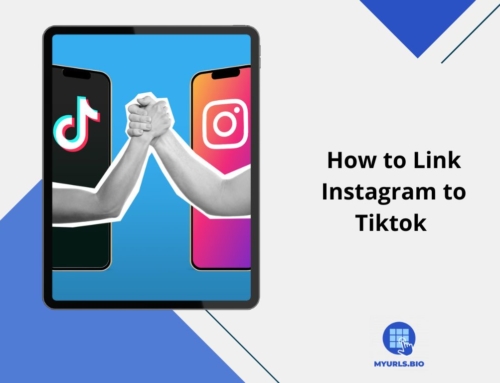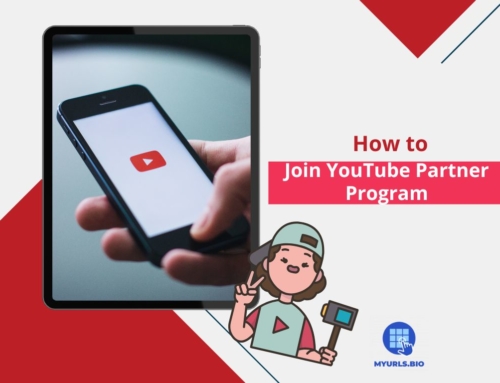Looking to overcome your Instagram addiction? you’ve come to the right place. Many people are reducing the amount of time they spend on social media platforms due to privacy concerns, the desire for a digital break, or the simple need to reduce distractions. Luckily, there is an easy way for you to deactivate Instagram temporarily.
In this article, we will discuss how to disable Instagram and get rid of this platform for a while. So stay with us till the end for the solution.
Table of Contents
How to Disable Instagram On Your Phone (iPhone and Android)?
You have to make a request through your profile’s settings menu in order to deactivate Instagram from your phone. It is located in the Account Center under the control settings.
Here’s how to deactivate your Instagram account from both iOS and Android:
- Go to Menu under your Account Profile,
- Navigate through Accounts Center and then Personal details. click on Account Ownership and Control:
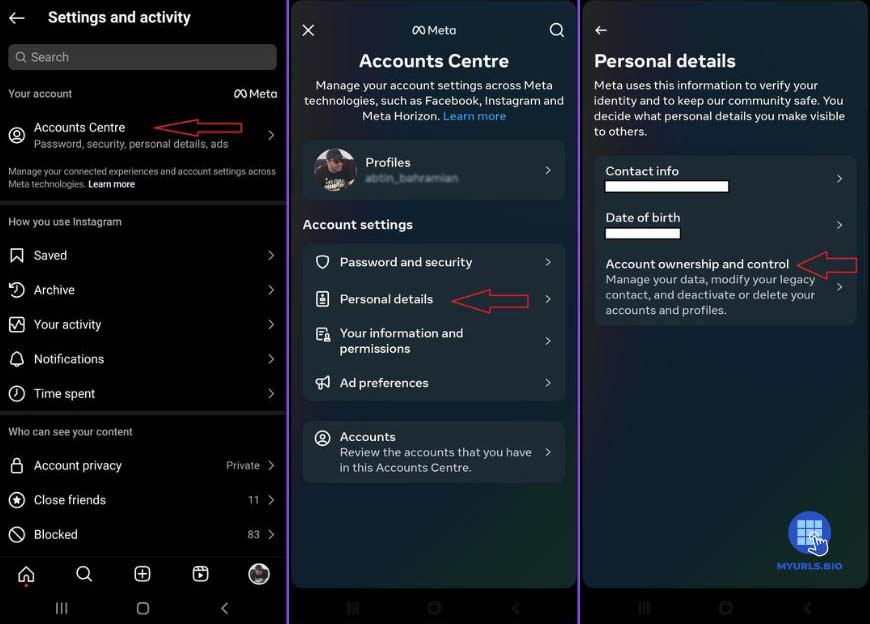
- Click on Deactivation or Deletion and select your profile:
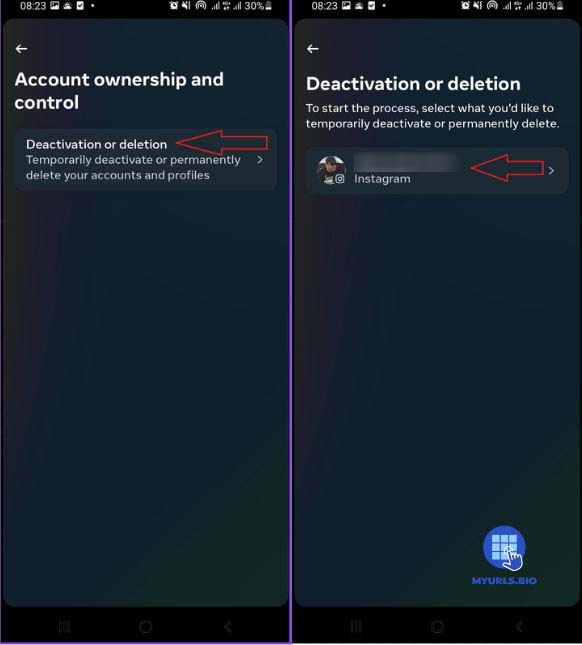
- Select Deactivate Account and sign in to confirm your identity:
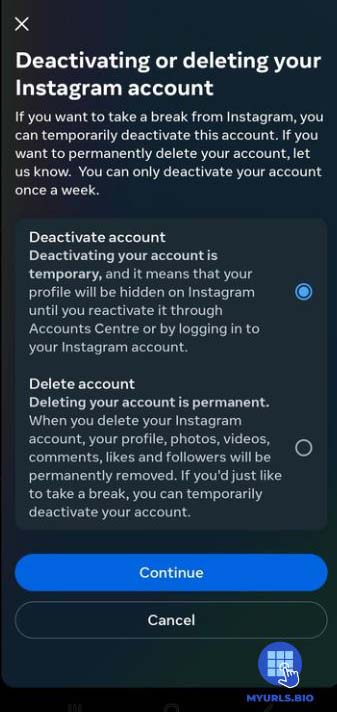
It’s done. Now you have learned how to disable Instagram account from your phone and can rest from worrying about any Instagram-related information.
Your account will be hidden for 30 days upon deactivation, but nothing will be removed. You only need to log in to reactivate your account. However, if you’re not still ready to use the app again, you can also choose to restart your 30-day deactivation period.
Meanwhile, if you return to Instagram and want to start a business on this platform, you may need to learn more about Instagram bios ideas or how to use different features, such as Instagram live.
How to Deactivate Instagram On Your PC?
Though it’s done through a web browser, the deactivation process on a computer is identical to that of the phone app. Here’s how to do it:
- Open your Instagram account on your PC.
- Navigate to Settings under the More section, then Accounts Center > Personal Details> Ownership and control of the account.
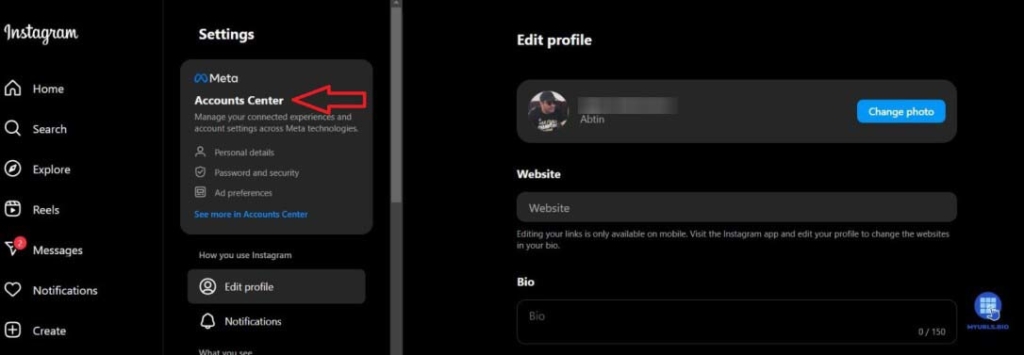
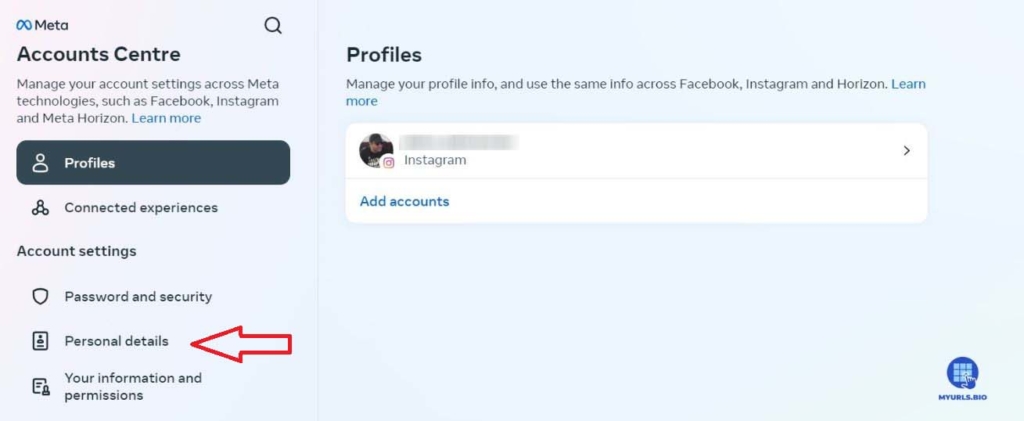
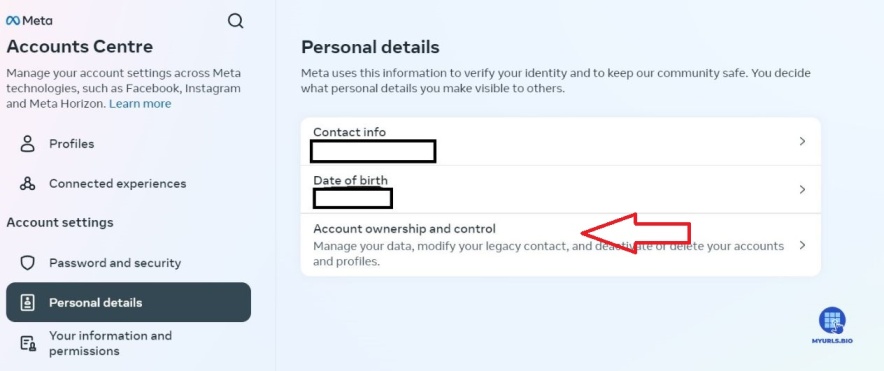
- To deactivate an account, click Deactivation or Deletion and choose the desired account.
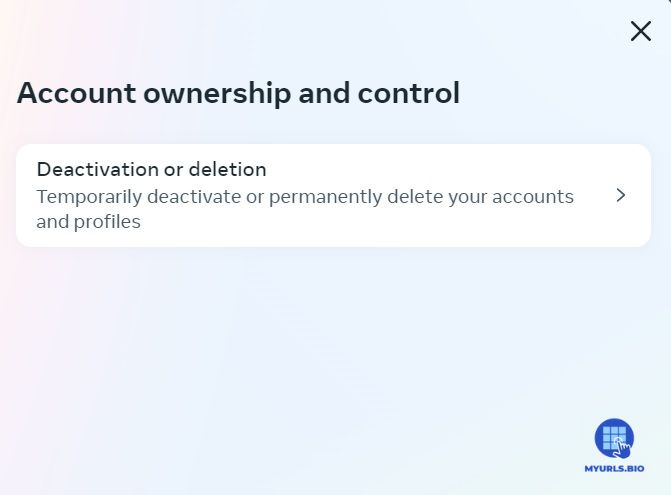
- Click Continue after selecting Deactivate account, then enter your password again to confirm.
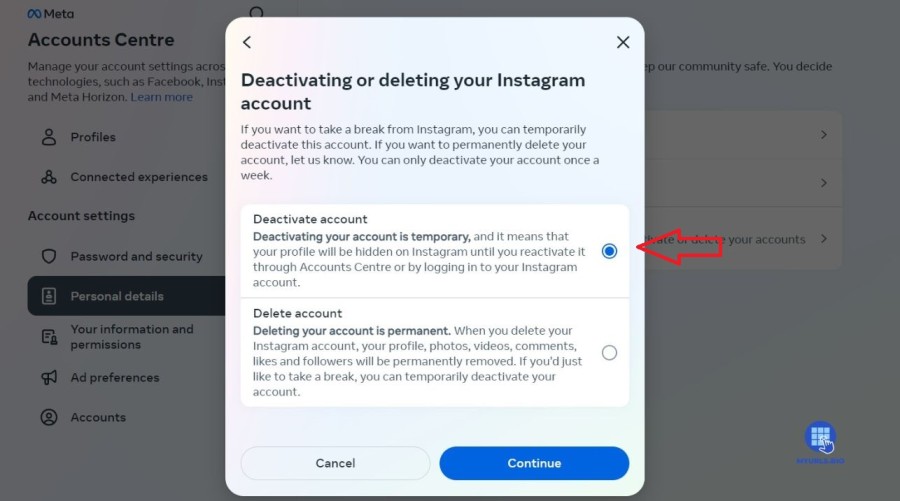
Select a reason for Instagram account deactivation, click Proceed, and then confirm by selecting Deactivate account.
How to Delete Instagram Account?
To delete your Instagram permanently, you need to follow our steps in the disabling section for either Pc or mobile phone until the last step. That is where you should choose differently and carefully:
- Select Delete Account and Sign in again for confirmation.
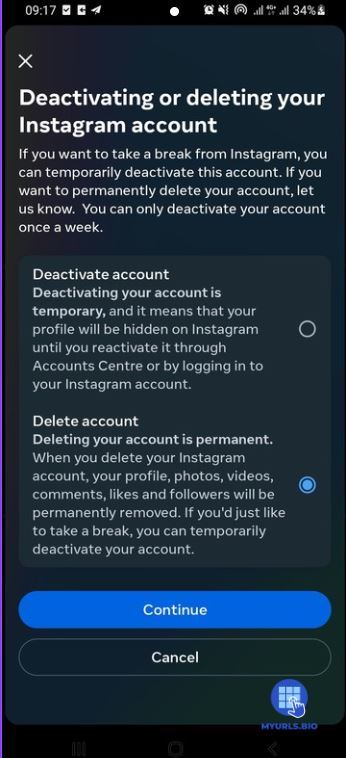
- Choose a reason for your decision and click Continue.
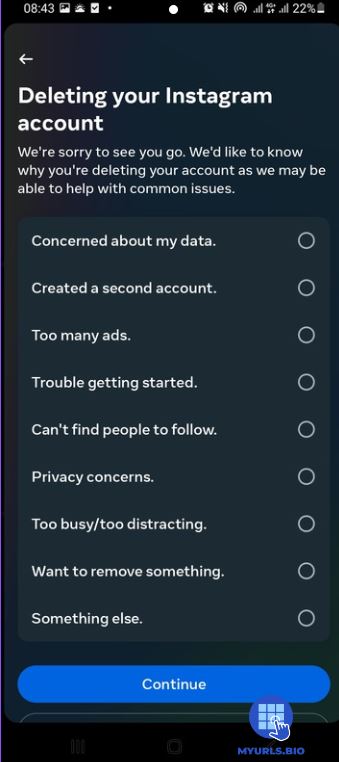
Well, that’s done. That is the only difference between disabling and permanently deleting your Instagram account. Which is why this step is an important one.
Should You Deactivate Instagram or Delete It Permanently?
If you wish to permanently be free of Instagram, you should erase your account. Deactivate your account for a period of 30 days if you’re not sure you want to take permanent action. Keep in mind that deleting your Instagram account will result in the permanent loss of your profile, followers, images, videos, comments, and likes.
If this is scary for you, your account can be temporarily disabled and then reactivated at any moment.
Whether to delete or deactivate Instagram relies on your own situation and social media usage. Maybe you’d like to cut back on unnecessary distractions, have more privacy, or go digital detox. Alternatively, perhaps you’re worried about Instagram hackers, mental health, scam danger, or user data protection.
Deactivating your account will make it disappear for a while until you’re ready to use it again if you are just a little tired and want to take a break from Instagram.
How to Reactivate an Instagram Account?
All you have to do to get your Instagram account back is to log in to your disabled account. To get back in, open the app and input your password and username. Accepting the conditions of usage is the only extra step, and it’s only required if they’ve changed since your last log-in.
Just keep in mind that if you reactivate your account, you can’t deactivate it for one week. This is somehow preventing on-and-off deactivation problems.
Conclusion
We are in an era where everyone is surrounded by lots of data and information that may not need at all. Social media can be a source of stress and excessive data for many people. If you are one of them and are feeling the weight of these social media apps, well you can easily deactivate Instagram or other apps that are causing you these emotions.
FAQs
Here are some of the most common questions on the internet on how to deactivate Instagram account:
1. How Long Does Deleting an Instagram Account Take?
Accounts are not immediately erased. Instead, after the deletion request, each account is deactivated for 30 days. If a user changes their mind during this time, they can cancel and get their account back.
2. Will My Followers Know If I Delete My Instagram Account?
Yes. When you delete your account, all of your followers and posts will be disabled for other persons and friends on the app. Your information will be completely erased if the account is deleted permanently.
3. Can I Deactivate Instagram Without a Password?
No. Without the email address or password for the account, it is not possible to remove Instagram. Use the “Forgotten your password” button on the login page to generate a new one if you can’t remember your old one.