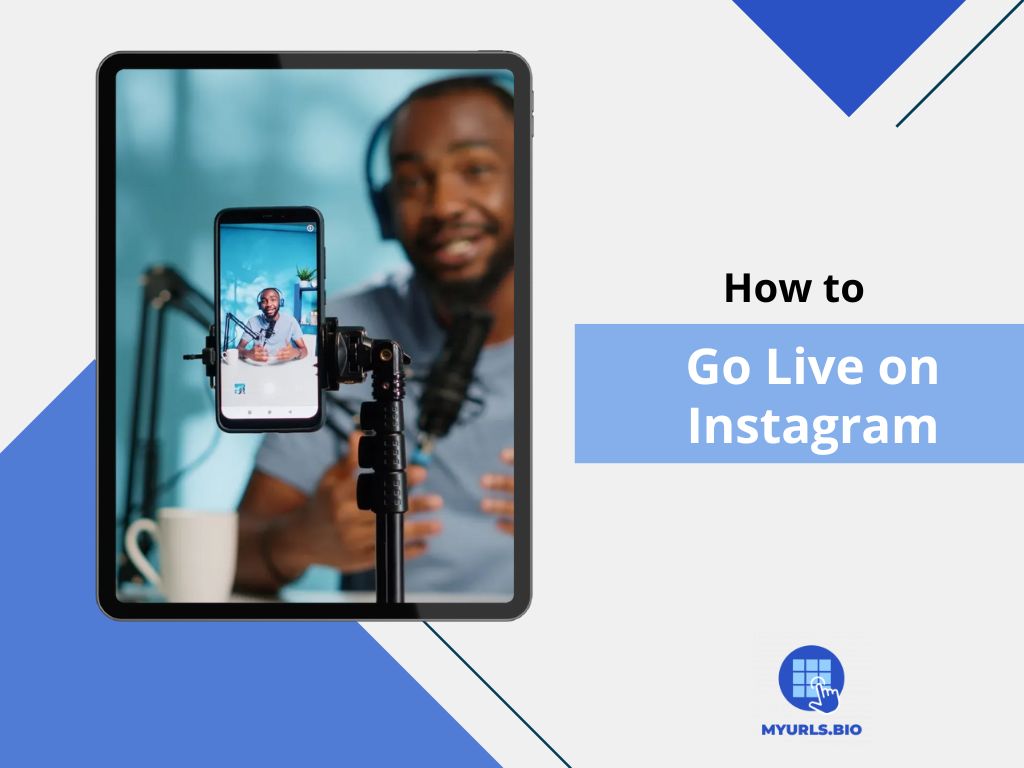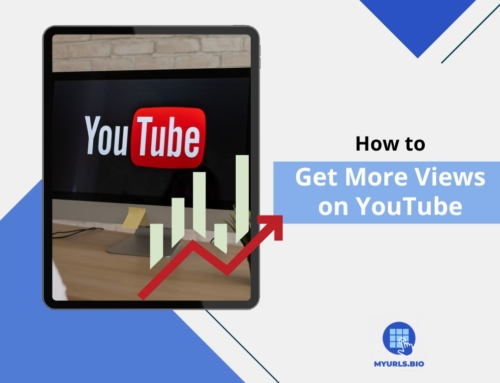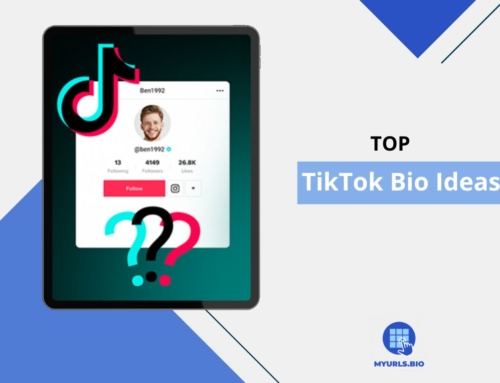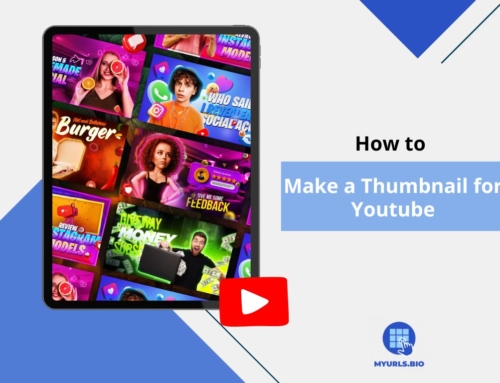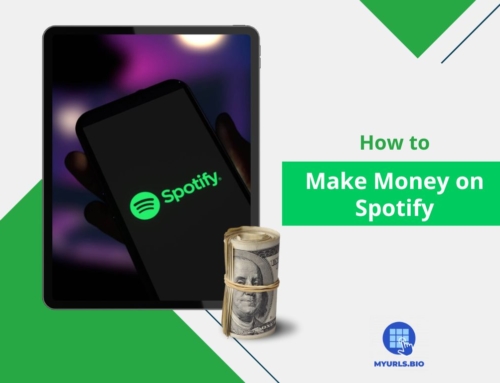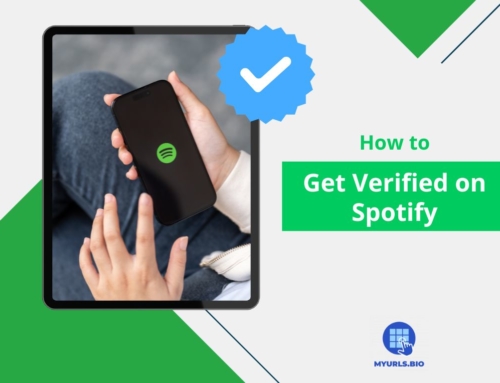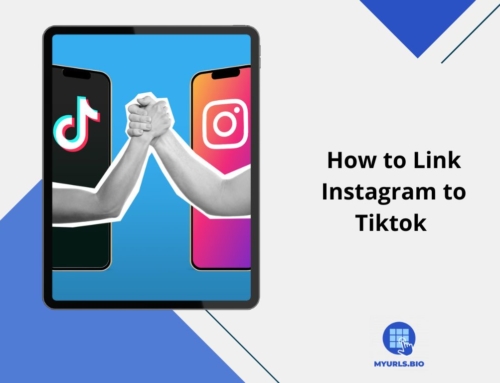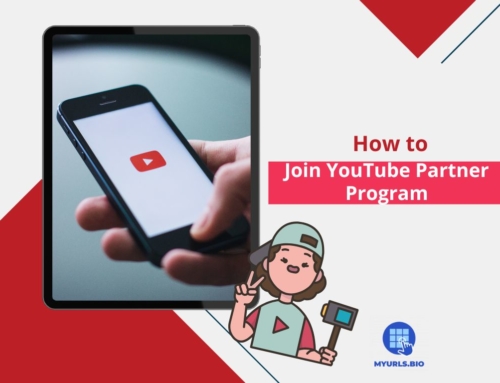Have you ever wanted to talk with your Instagram audience in real-time and answer their questions? Instagram Live provides a great opportunity for brands and influencers to build connections with their audience and have a fun time online. If you haven’t tried out this feature yet, knowing how to go live on Instagram is essential.
In fact, setting up a live stream on Instagram is easier than you might think. In this article, we will walk you through a step-by-step guide on hosting an effective ig live stream on your device. But that’s not all! We will show you how to use this feature to promote your business and build connections with your fans.
Table of Contents
How To Go Live On Instagram?
Live streaming is a feature on Instagram that allows users to stream live videos to their followers in real-time. When you start a live video, your followers receive a notification so they can join and engage with you during the broadcast. Let’s see how to go live on Instagram on different devices.
How To Go Live On Instagram on Phone?
Most Instagram users prefer to use their phones to start a live broadcast. Here is how to go live on Instagram on phone:
- Open your Instagram feed and swipe your screen to the right to open your camera.
- At the bottom of your screen, swipe the ‘Story’ option to ‘Live’.
- Choose who can view your live. It can be your followers or a list of close friends. You can also set it to ‘Practice’ to check out this feature without going public for anyone.
- Select the five-line icon on the left side of your screen to add a title for your live show.
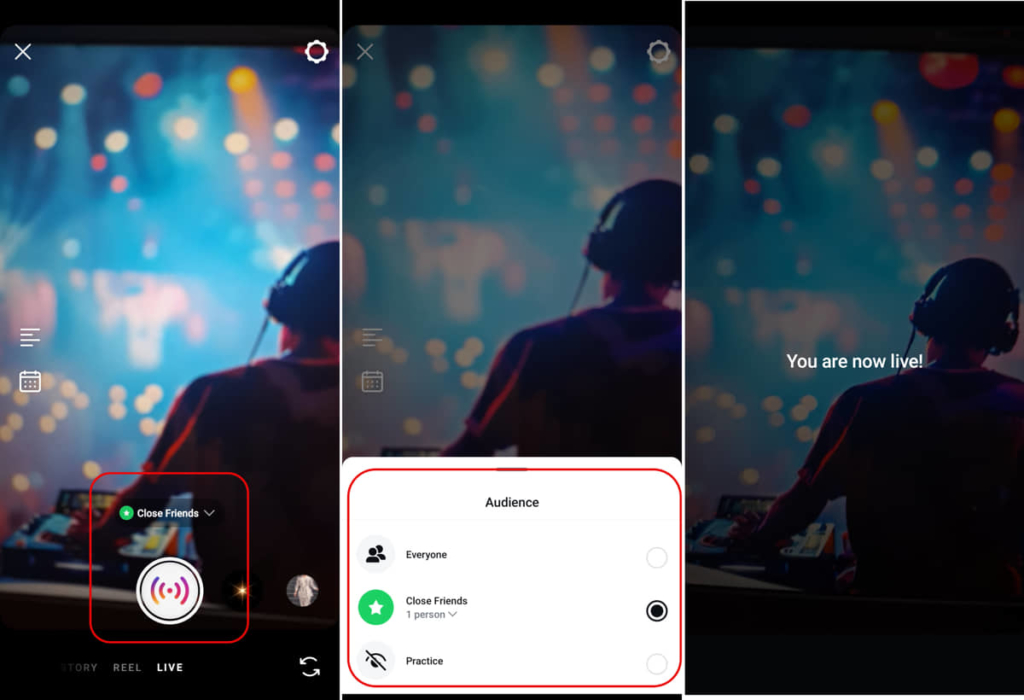
- If you are collaborating with a brand or another creator, tap on ‘Add brand partners’. This way your live show is labeled as a ‘Paid partnership’ and your partner can also access the live insights.
- Once you are ready, tap on the capture button to start streaming.
- To finish your live show, tap the cross button on your screen.
How To Go Live On Instagram On PC?
Whether you have a business or personal account, you can start a live show on Instagram using the app version. But on desktop, only business accounts can use a streaming feature called Live Producer to start streaming.
- Choose the streaming software you want to use for your event, such as Streamlabs, OBS, or Streamyard.
- Navigate to the software interface to enter the URL and stream key. The URL and stream key are essential for broadcasting your streaming software setup directly to Instagram Live.
- Once you have them, go to instagram.com and click the ‘Create’ button from the left toolbar.
- Select ‘Live Video’.
- Add the title and choose your audience.
- Tap ‘Next’.Here you can view your unique stream key and URL.
- Copy the stream key and enter it into your streaming software.
- Once they are connected, click ‘Go live’.
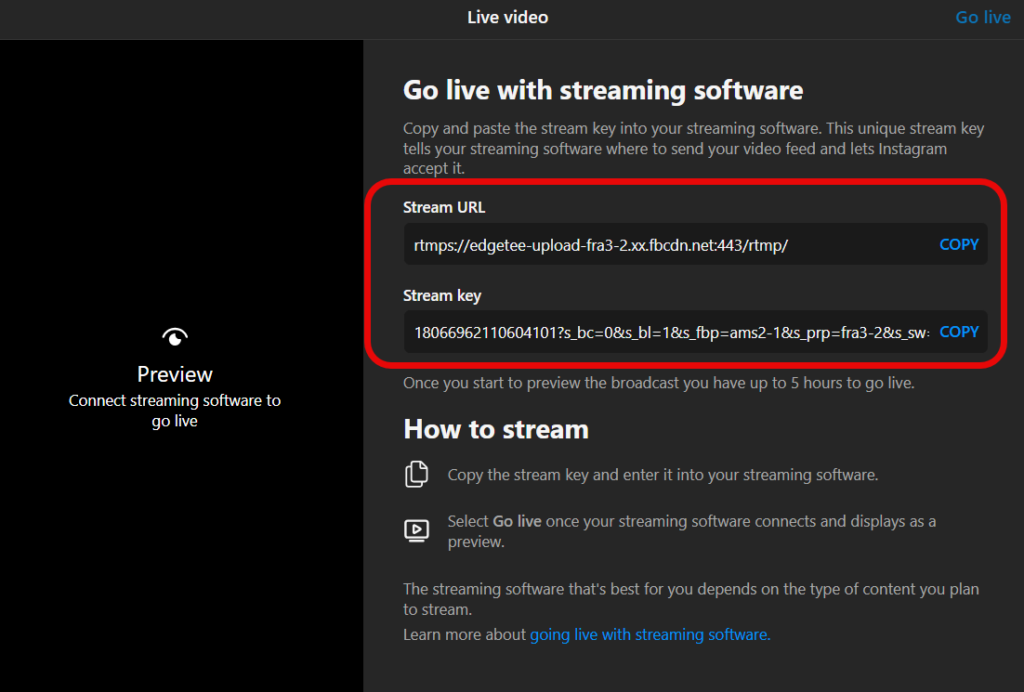
How To Manage Instagram Live
As the live host, you can manage the live comments section to keep your community safe. After knowing how to go live on Instagram, follow these steps to manage your audience:
- Tap a comment and select ‘Pin Comment’ to pin it at the top of the comments section so viewers can see it easily.
- If you decide to turn comments off, tap on the three-dot icon at the bottom of your screen.
- Choose ‘Turn off commenting’.
- If you don’t want any requests from visitors to join your stream, tap on the three-dot icon and select ‘Turn off requests to go live’.
- If you find any inappropriate comments, tap on them and select ‘Report’.
- You can also set keyword filters for your account which will be applied to both your posts’ and livestreams’ comments.
- By adding moderators, you can let them control the comments while you are streaming.
How To Schedule Instagram Lives?
Did you know you can schedule your livestreams from 1 hour to 90 days ahead? Here is how to schedule Instagram live :
- Open your story camera by swiping your feed page to the right.
- From the bottom menu switch to ‘Live’.
- Tap on the calendar icon on the left side of your screen.
- Write a title for your stream then choose the start time.
- Tap ‘Done’.
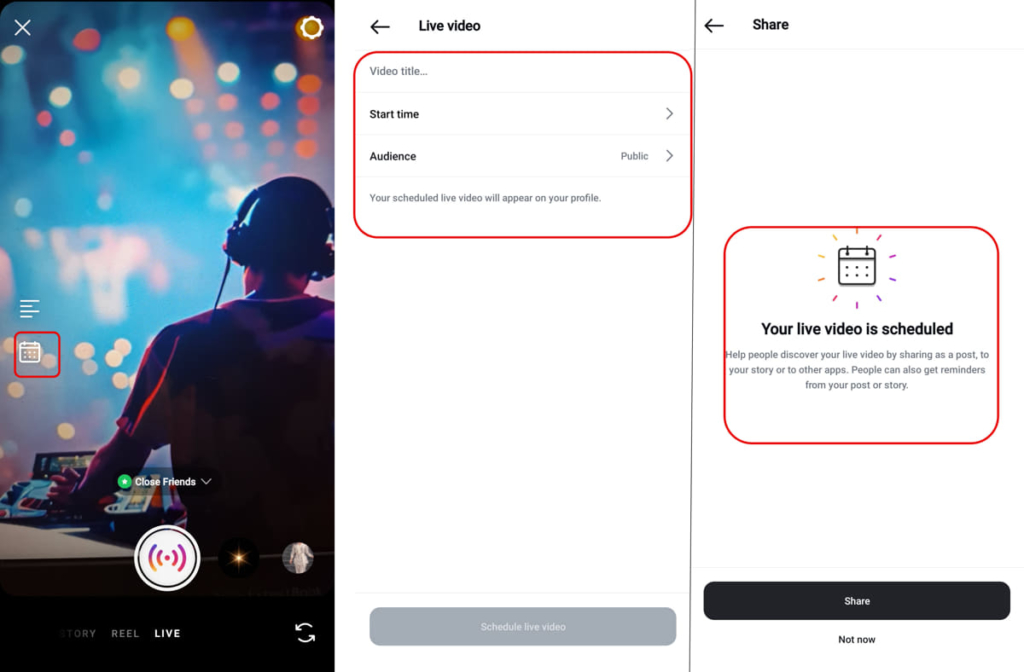
- Your scheduled live show will appear on your profile, below your profile picture. You can view, edit, and cancel it from there.
- Instagram will send you notifications 24 hours and 15 minutes before your scheduled time.
How To Promote Instagram Livestreams?
Promoting an Instagram live event is important for increasing the visibility of the livestream. Here are some helpful tips to maximize your viewers.
1. Use The Practice Mode
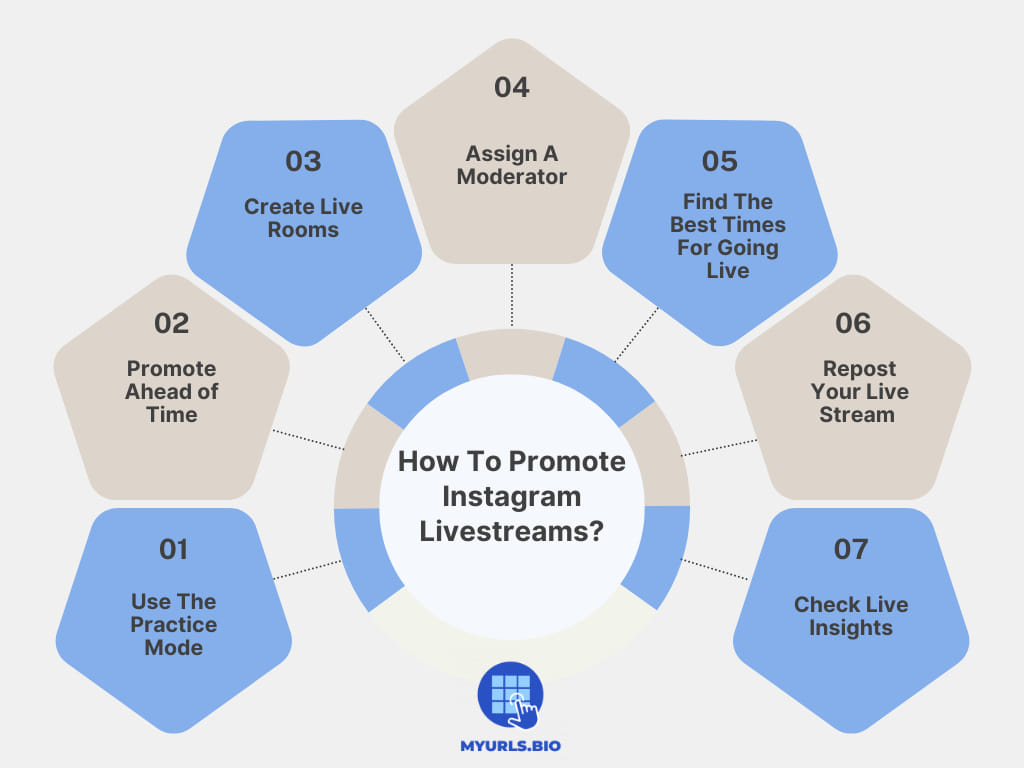 To ensure that all features are working properly and that you have a strong network connection, you can start by using the ‘Practice’ mode. In the previous parts, we discussed how to go live on Instagram on your phone or PC. To access the practice mode, you should follow the same steps and set the viewers to ‘Practice’. This will allow only you to view the live video, without notifying your audience.
To ensure that all features are working properly and that you have a strong network connection, you can start by using the ‘Practice’ mode. In the previous parts, we discussed how to go live on Instagram on your phone or PC. To access the practice mode, you should follow the same steps and set the viewers to ‘Practice’. This will allow only you to view the live video, without notifying your audience.
2. Promote Ahead of Time
In the previous parts, we showed you how to schedule your live streams from 90 days to 1 hour ahead. You can easily add your live link to your posts and stories to announce this event to your followers and increase the number of your viewers. Once you schedule a live stream, Instagram suggests sharing the link with a reminder on your stories.
Your followers can tap the reminder and receive a notification once you start streaming. You can also share the link under your post so people from the Explore page can join it. Here is how to access your live link:
- After scheduling your live show, navigate to your Instagram profile.
- Under your profile picture, tap on your scheduled live.
- Select ‘Share to story’.
- Instagram will automatically create your reminder sticker. Add other details and share the story.
- To share the link on your post, follow the same steps and select ‘Share as Post’.
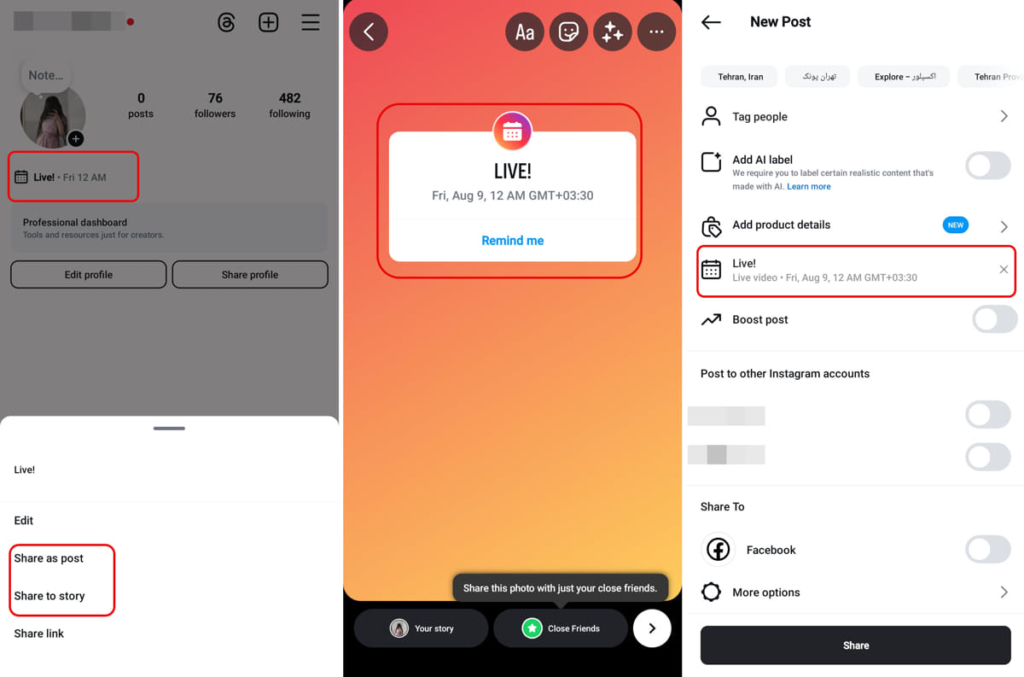
3. Create Live Rooms
Each live room can host up to four people; meaning the host can invite three guests to go live together. Here is how to go live on Instagram and invite other creators to join your stream:
- On your live screen, tap on the icon of two people with a + icon on their head.
- Search for their username or use the list of suggested creators to find your live partner.
- Tap ‘Send Request’ in front of their name.
- If the guest accepts your invitation, they will appear in your live room. Keep in mind that they need to follow your account to join your streams.
- If they reject your invitation, you will get notified.
- To remove one of the joined quests in your live room, tap on the multiplied icon at the top-right corner of their video frame.
4. Assign A Moderator
After knowing how to go live on Instagram and start streaming , you can assign one moderator to manage the viewers and their comments. The moderator can remove users from the stream, turn off someone’s comments for the entire stream, and report comments. Here is how to assign moderators for your Instagram live:
- Start your livestream by following the steps we mentioned in the previous parts.
- Tap the three-dot icon at the top of your screen.
- From the opened menu select ‘Add a moderator’.
- Use the search bar to find the account you want from your viewers.
- Tap ‘Add’ in front of their name.
- They will receive a notification and by accepting it, they can become a moderator.
5. Find The Best Times For Going Live
Depending on your audience, location, and time zone, the optimal times for creators to host live sessions may be different. You need to review your account analytics and insights to find out the most effective days and hours for your audience. If you have a business account, follow these steps to find the best time to host ig live stream:
- Navigate to your profile and tap on the three-line icon at the top-right corner of your screen.
- Select ‘Insights’.
- Under the account overview section tap on ‘Total followers’. To view data about your audience, you need to have at least 100 followers.
- Scroll down to the ‘Most active times’ section. Here you can view the days of the week and average times your followers are active on Instagram.
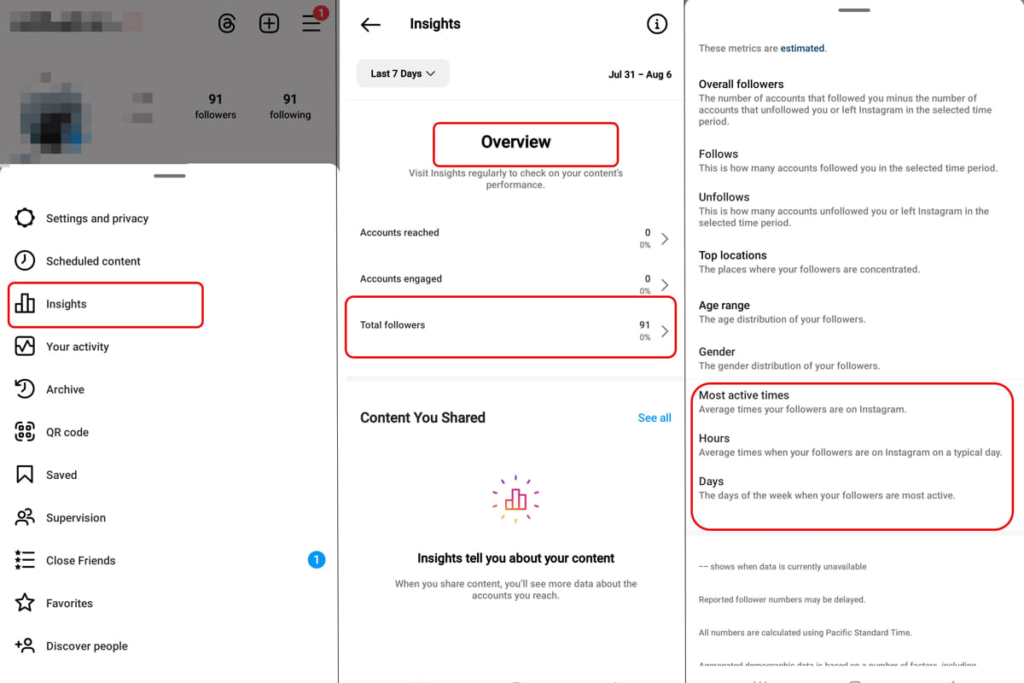
6. Repost Your Live Stream on the Feed Page
In the previous parts, we showed you how to go live on Instagram and finish streaming once you are done. After ending the broadcast, you can share the video as a post on your feed page. Here is how to do it:
- Tap on the icon at the top of your screen to finish your stream.
- To share the video, your live show must be at least one minute long.
- Tap on the ‘Share’ icon.,
- Instagram will automatically convert your video to an Instagram post.
- Write a caption, choose the cover photo, and share the post.
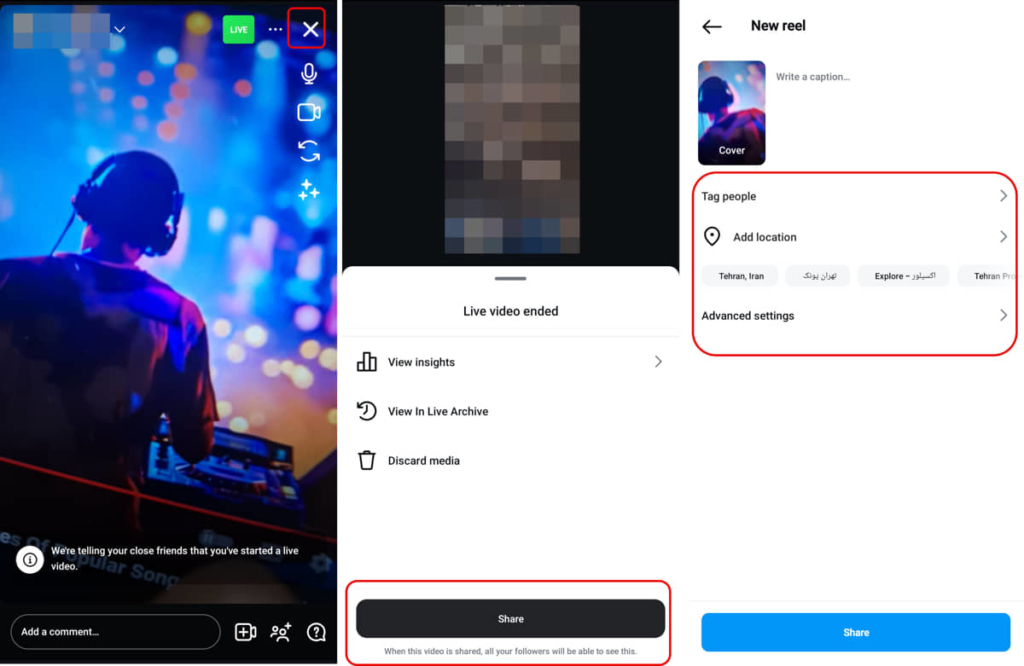
Note: Comments, likes, and views are not visible on the video.
You can also view your live shows on Instagram archive for 30 days and share them to your device or post it to your Instagram whenever you want. Here is how to access live archives:
- Navigate to your Instagram profile and tap on the three-line icon at the top-right corner of your screen.
- Select ‘Archive’.
- Switch to ‘Live Archive’ at the top of your screen.
- Here you can view all the hosted streams, access their insights, save them to your device, or share them on your feed page.
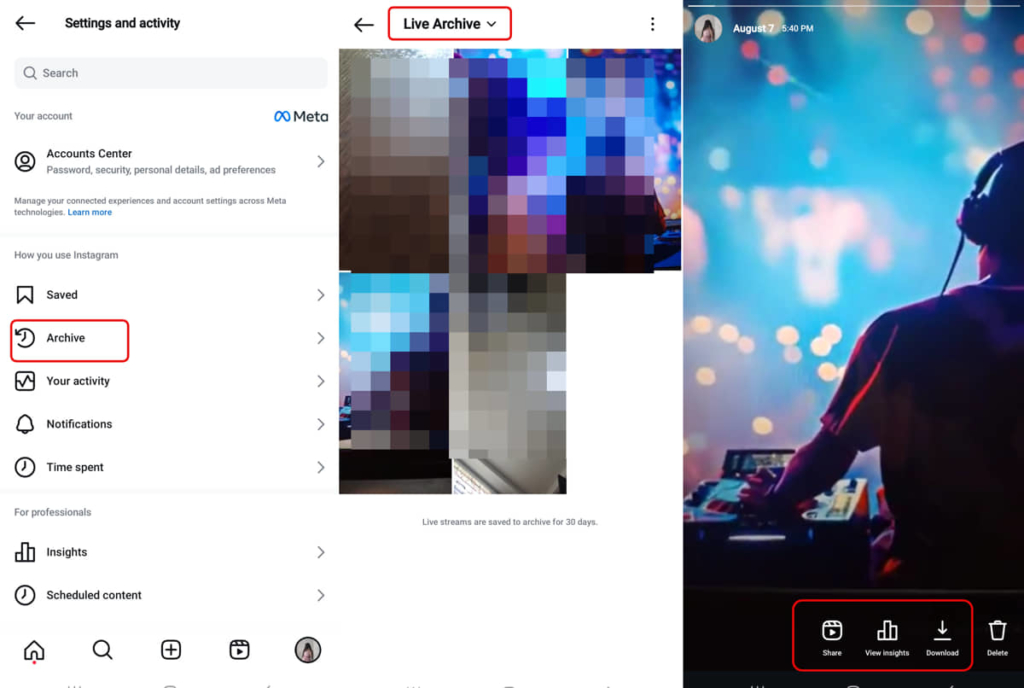
7. Check Live Insights
If you have a business or creator account on Instagram, you can access live insights for free to analyze your reach and viewers. Here is how to access your live insights:
- To view the insight right after finishing the stream, tap on the cross icon at the top of your screen to close the live show.
- From the opened tab, select ‘View insights’.
- To access insights of your previous live shows, open your archive from your profile.
- Find the video and tap on the ‘View Insights’ icon under it.
- Here you can view the live duration, number of shares and comments, reach, and engagement.
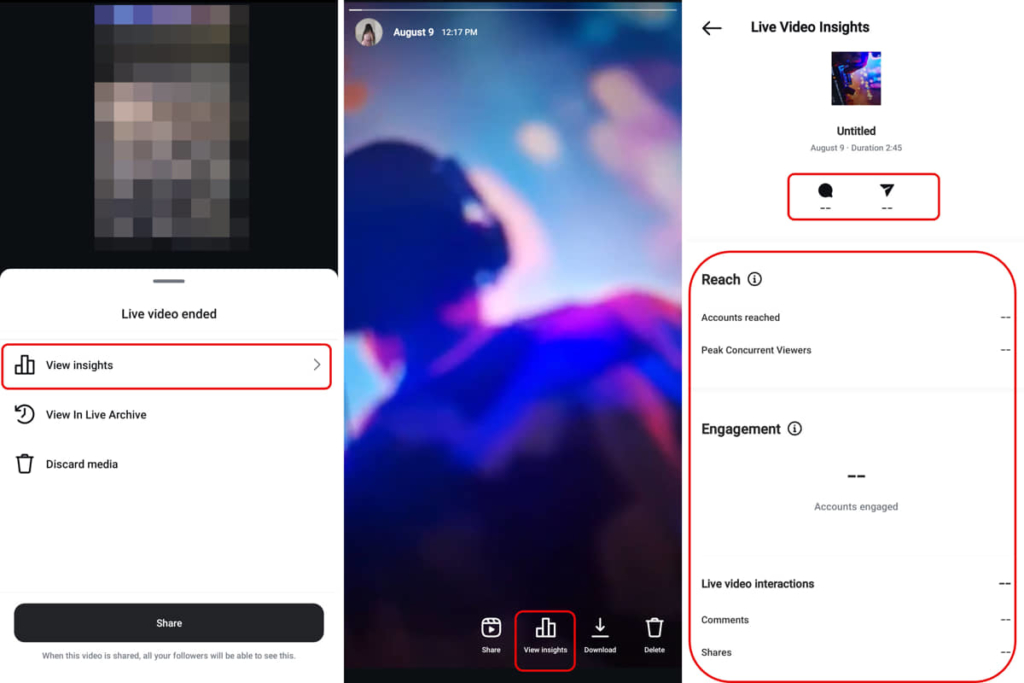
You can track these data to find out what type of content your audience likes the most and can bring a higher engagement to your account.
Why Can’t I Go Live On Instagram?
As we saw, knowing how to go live on Instagram can help you to grow your account engagement. However, some users have faced issues while trying to use this feature. Here are some of the possible reasons and solutions.
1. Unstable Network Connection
One of the most common problems users may face when trying to go live is facing a network error. Make sure you are connected to a strong WiFi and reload the app. If the problem still remains, uninstalling and downloading the app can help you.
2. Violating Instagram Community Guidelines
If you’ve previously violated Instagram community guidelines for multiple reasons, the platform might restrict your ability to host live shows. It’s important to stick to the rules, remove inappropriate content, and avoid copyright infringement to maintain access to this feature.
3. Old Version
It’s important to note that using older versions of the app may lead to glitches and bugs, which could prevent you from hosting live streams. To ensure the smooth running of the app, be sure to download the latest version from Google Play or the App Store.
Conclusion
Going live on Instagram provides a perfect opportunity to engage with your audience in real time and build stronger connections. In this step-by-step guide, we’ve provided an easy solution about how to go live on Instagram. Additionally, we’ve provided some helpful strategies for using Instagram Live and increasing your engagement.
FAQs
1. What Are Some Instagram Live Ideas?
Streaming a Live on Instagram without any purpose can’t help your account’s growth. If you are looking for Instagram live ideas, here are some of the best ones for your next show:
- Q&A shows
- Behind the Scenes
- Tutorial or How-To shows
- Product Launch or Announcement
- Interview a Guest
- Live Event Coverage
- Sharing Personal Experiences
2. How Many Followers do I need to go live on Instagram?
Unlike TikTok, anyone can start streaming on Instagram regardless of their account type and follower count. Even if you have less than 100 followers and a personal account, you can start a live show with your followers.
3. How Can Hosting Instagram Lives Help Your Account?
Unlike other social media platforms, your Instagram live broadcast is only visible to your existing followers, meaning it can’t directly help you attract new followers. However, when you start a live show, your followers can engage by liking the show and leaving comments, which significantly boosts your account’s engagement.
Increased engagement can improve the visibility of your posts, potentially increasing their chance to appear on the Explore page.