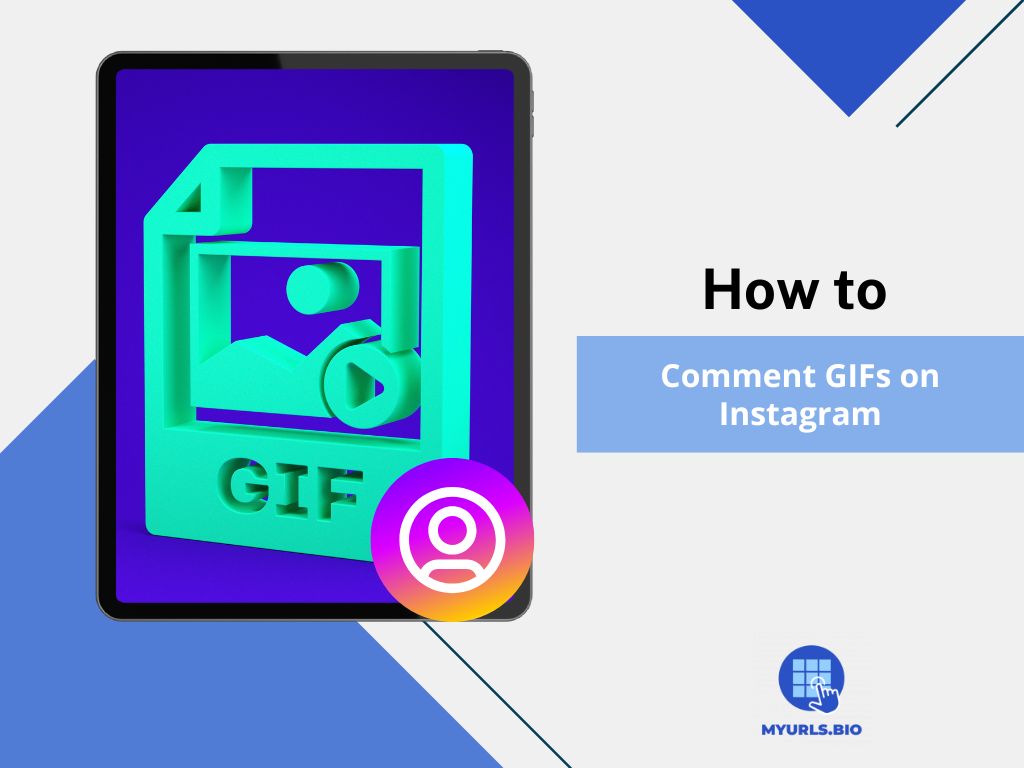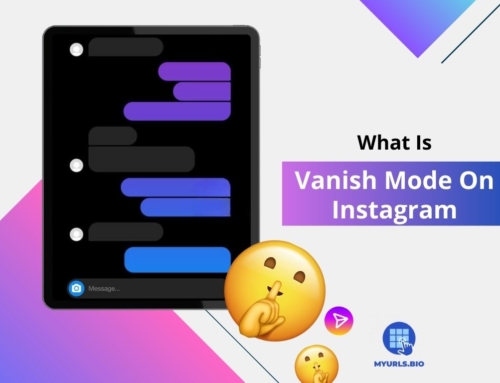Have you ever wanted to add a little extra flair to your comments on Instagram? With the exciting feature that lets you comment with GIFs, you can now express your thoughts and emotions in a fun, animated way.
In this article, we will explore how to comment GIFs on Instagram, guiding you through the simple steps to navigate the app and make your comments stand out.
Table of Contents
What Is a GIF?
GIFs are short, looping animations that convey emotions, and reactions, or illustrate a point in a fun and engaging way. Their unique ability to express sentiments quickly has made them a favored addition to many social media platforms, including Instagram. Learning how to comment on GIFs can enhance interaction and engagement with other users by providing humorous or relatable content.
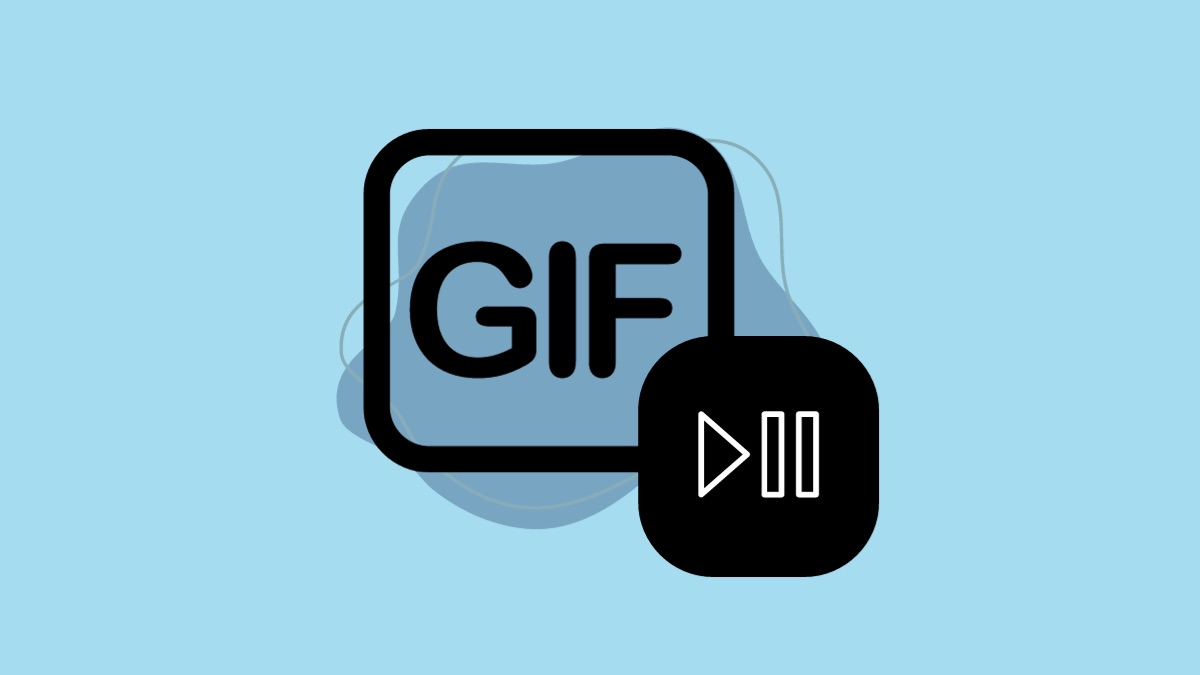
How to Comment GIFs on Instagram
If you’re wondering how to comment GIFs on Instagram, here are the steps:
- Open the Instagram App: Ensure you are using the latest version of Instagram on your device, as the GIF commenting feature is only available in the mobile app and not on the web version.
- Navigate to the Desired Post: Find the post where you would like to comment. This could be a static image, a carousel of images, or a video reel.
- Access the Comment Section: Tap the speech bubble icon located beneath the post to open the comments section.
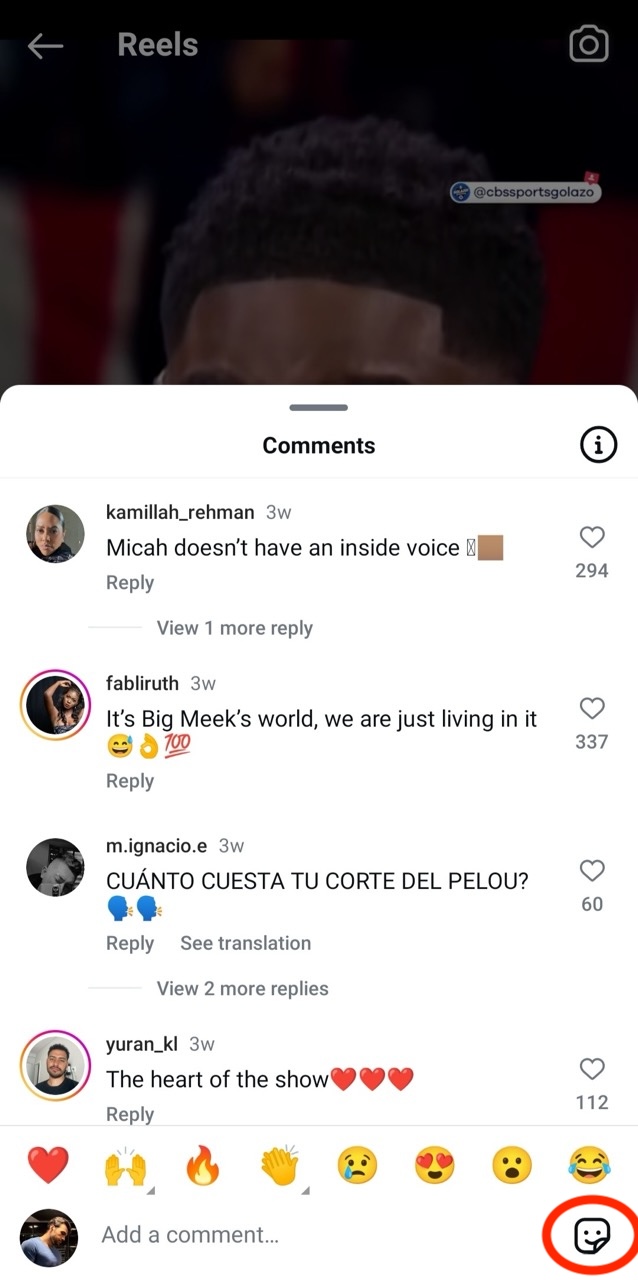
- Select the GIF Option: At the bottom of the comments area, you will see a GIF option. Tap on this icon to access Instagram’s GIF library, which is powered by GIPHY.
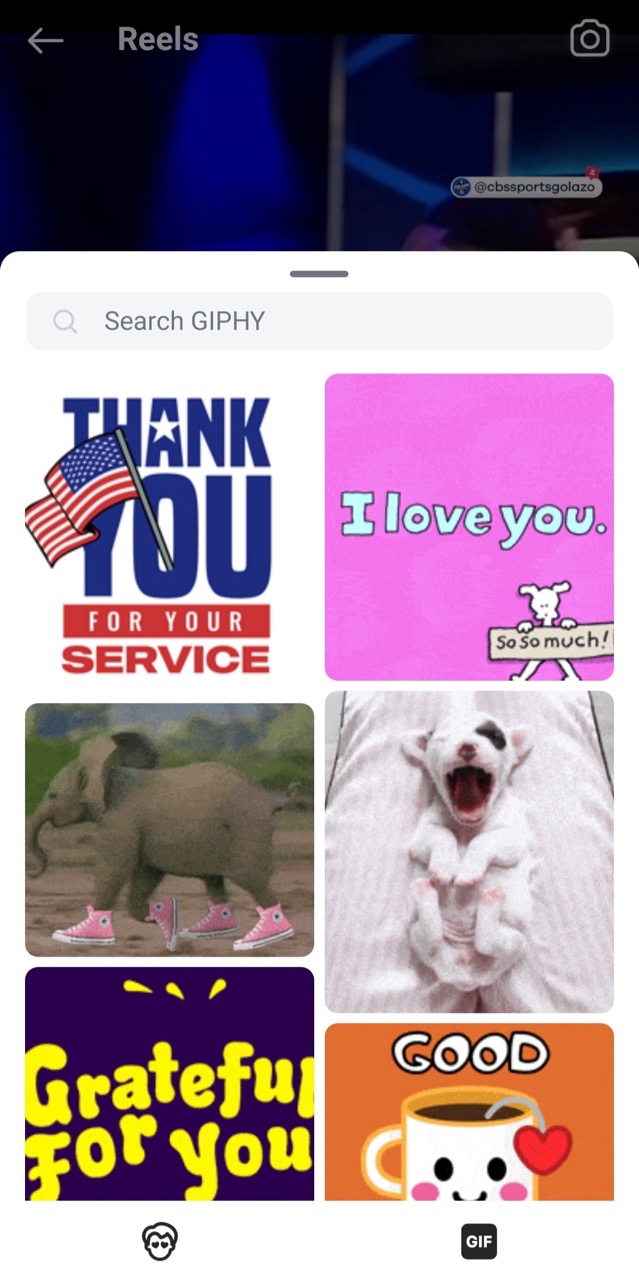
- Search for Your GIF: You can browse through trending GIFs or use the search bar to find a specific GIF that matches your sentiment.
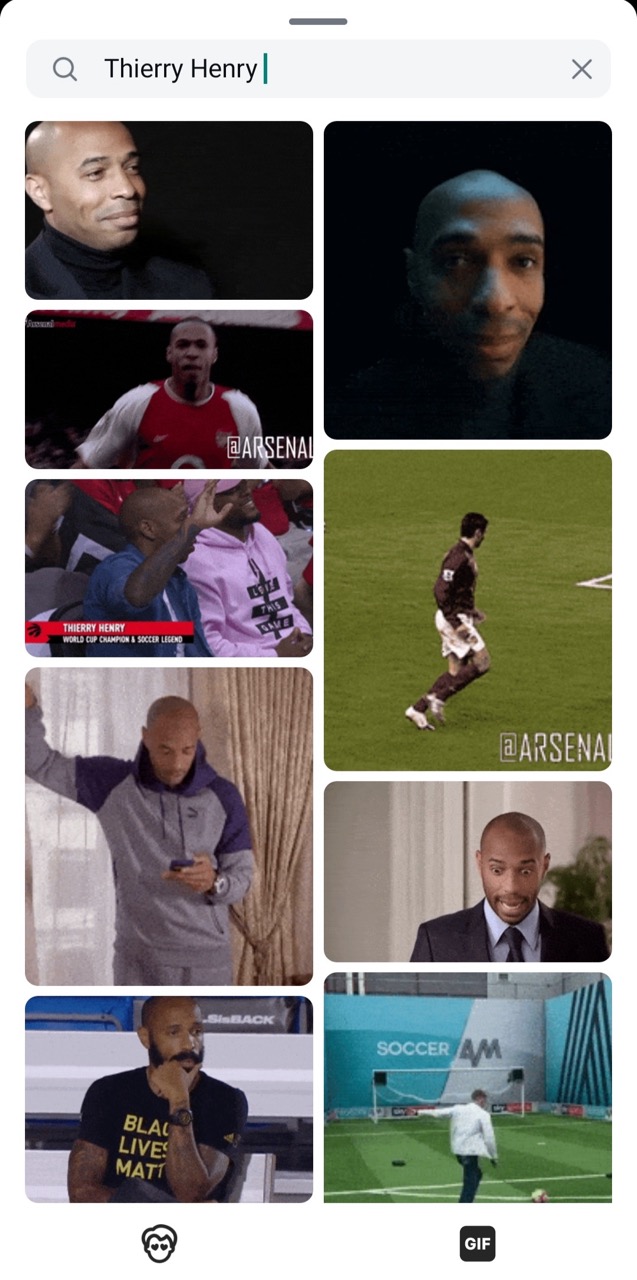
- Post the GIF: Once you find your desired GIF, simply tap on it, and it will automatically be added to your comment. There will be no confirmation prompt, so ensure you select the correct GIF before tapping.
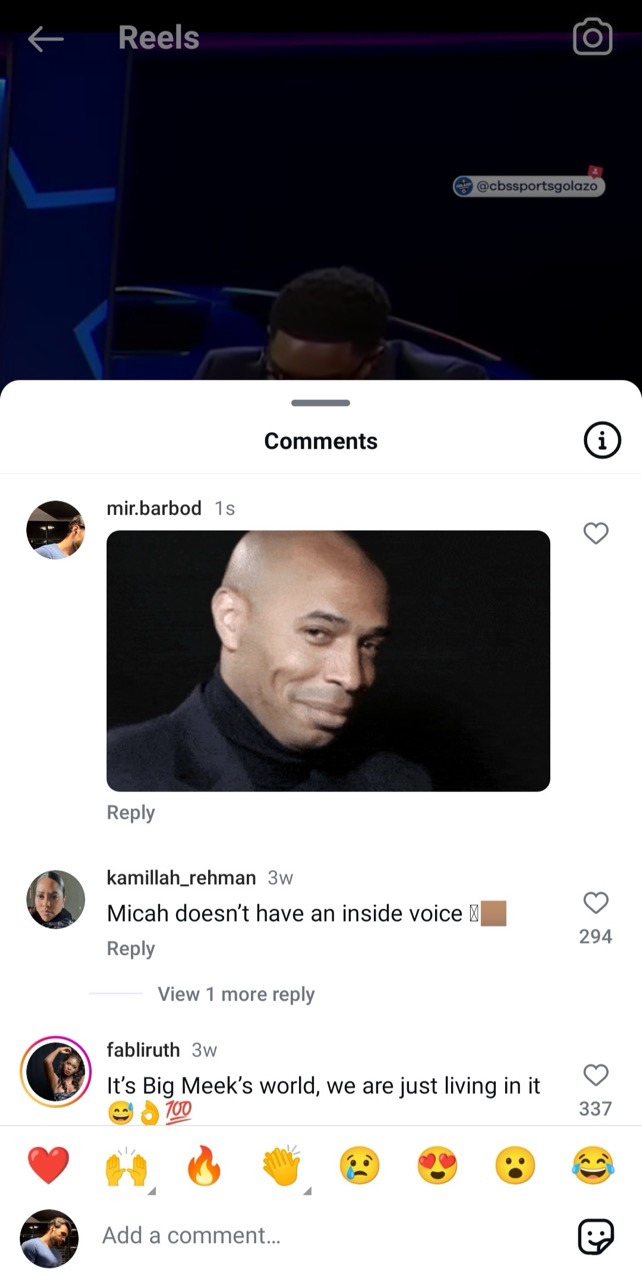
- View Your Comment: After posting, you and other users can see your GIF comment appear below the post.
Important Considerations When Commenting GIFs
GIFs in Replies: Currently, Instagram does not allow users to reply to existing comments with GIFs. You can only add GIFs to comments.
Updating Your App: If you do not see the GIF option in your comment section, it might be due to your app being outdated. Regularly check for updates in the Apple App Store or Google Play Store to access the latest features.
Limitations on Uploads: While users can access a variety of GIFs from Instagram’s integrated GIPHY library, it is not possible to upload personal GIFs from your gallery or other sources.
Deleting a GIF Comment
If you want to remove a GIF comment you have posted, the process is straightforward:
Locate Your GIF Comment: Scroll to find the GIF comment you want to delete.
Delete the Comment: Tap and hold on your GIF comment until options appear. Choose the trash can icon, and your GIF comment will be removed.
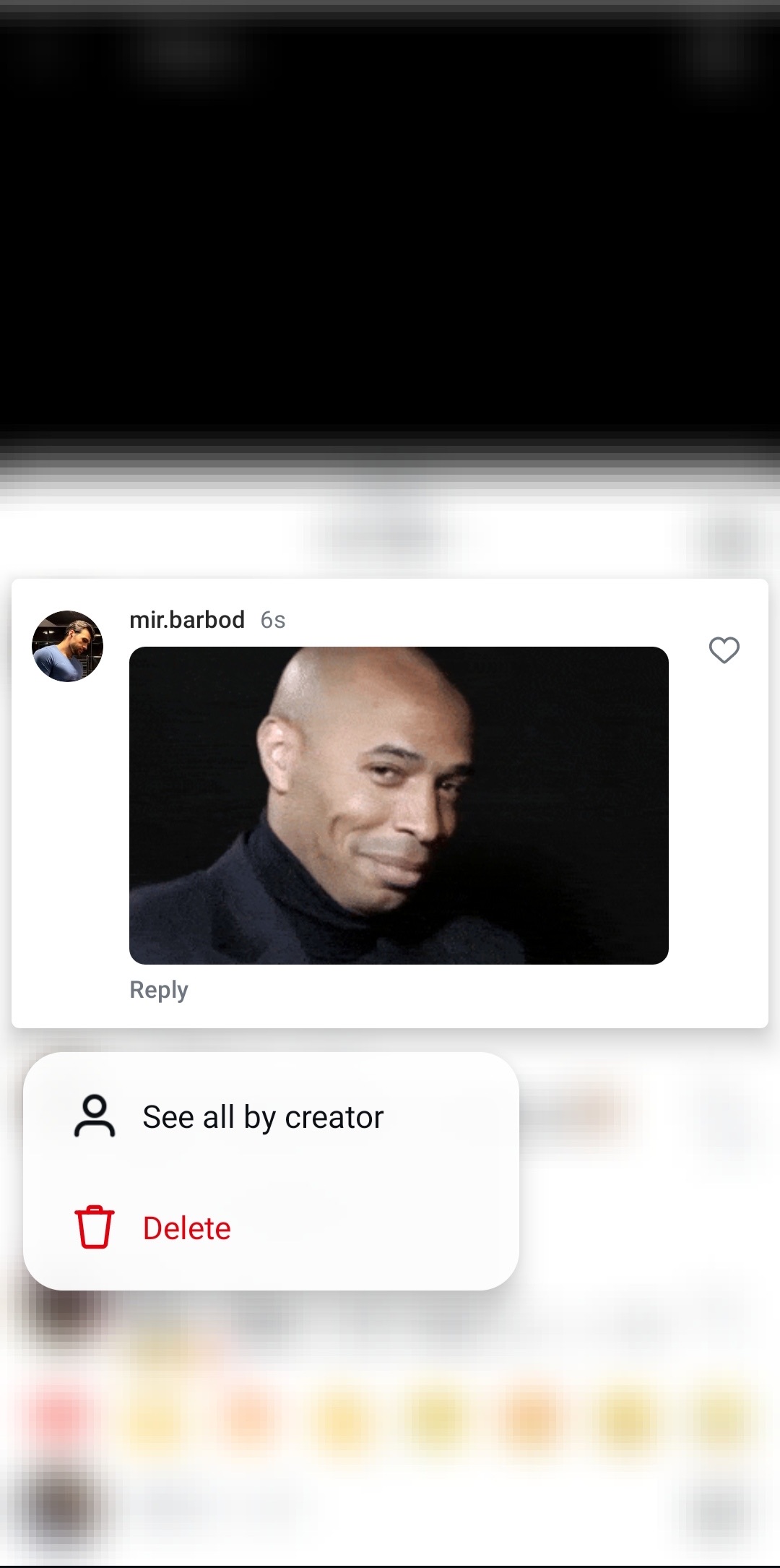
Best Practices for Using GIFs in Comments
Relevance: Make sure that the GIF you select is relevant to the post you are commenting on. Using a fitting GIF can enhance the interaction rather than detract from it.
Moderation: While GIFs can be a fun addition, overusing them might be perceived negatively and can clutter the comments section. Aim for a balance in your commentary style.
Engagement: Use GIFs to engage with other users. Reacting to posts or comments with well-chosen GIFs can help create connections and enhance conversations.
Conclusion
In conclusion, knowing how to comment GIFs on Instagram can significantly elevate your interactions on the platform, making them more vibrant and engaging. By following the simple steps to select and post GIFs, you can add a fun and creative flair to your comments, enhancing your overall experience and connection with others.
FAQs
1. Are There Any Restrictions on The GIFs I Can Use?
You can only select GIFs from Instagram’s integrated GIF library powered by GIPHY, and you cannot upload GIFs from your personal photo gallery or other websites.
2. Can I Use GIFs in Comments on Instagram from a Desktop?
No, the ability to comment with GIFs is currently only available on the Instagram mobile app. It is not featured in the desktop version.
3. Are GIFs Only Available for Public Accounts?
No, GIFs can be used by any account, regardless of its privacy settings. If you have the option to comment with GIFs, you can use them whether your account is public or private.
4. Is There Any Limit to The Number of GIF Comments I Can Post?
There is no specific limit to the number of GIF comments you can post, but excessive posting may be perceived as spam by other users or might attract unwanted attention.
5. Can I Edit a GIF Comment After Posting It?
No, Instagram does not currently allow users to edit comments once they have been posted. If you need to change a GIF comment, you will have to delete it and post a new one.
6. Will My GIF Comments Be Visible to Everyone?
Yes, GIF comments are visible to anyone who can view the post on which you commented. This includes the post owner and all other viewers, depending on the post’s privacy settings.