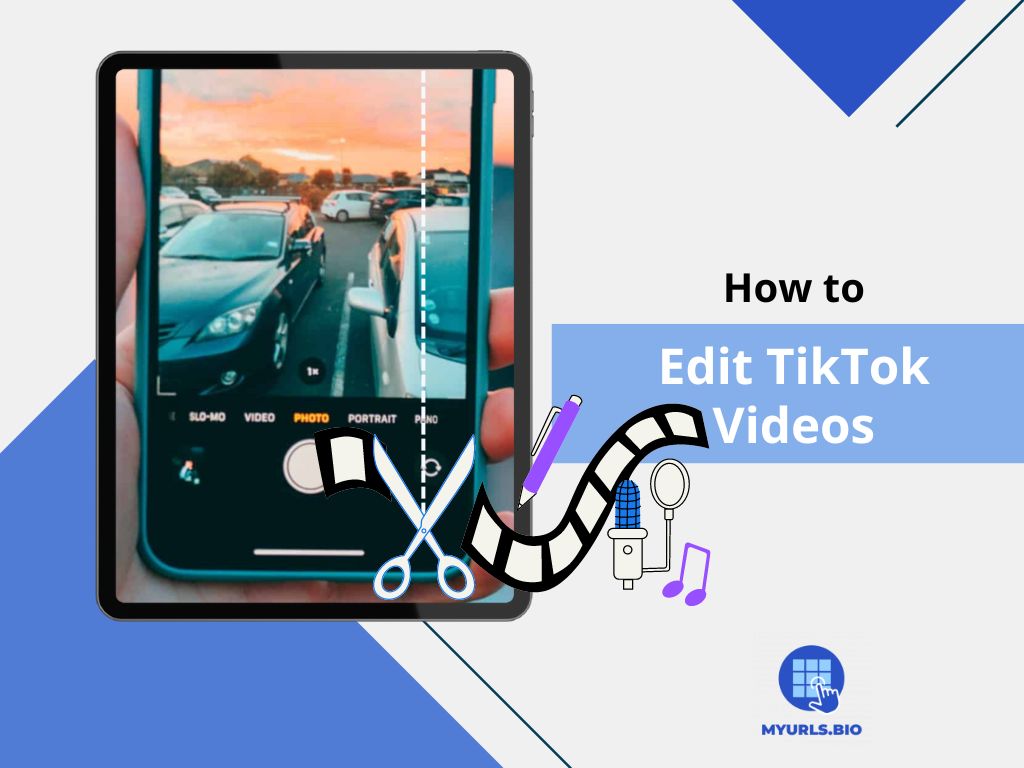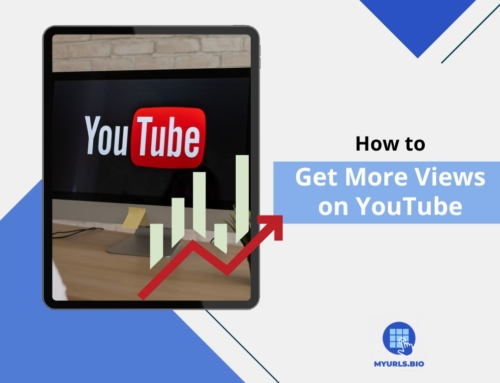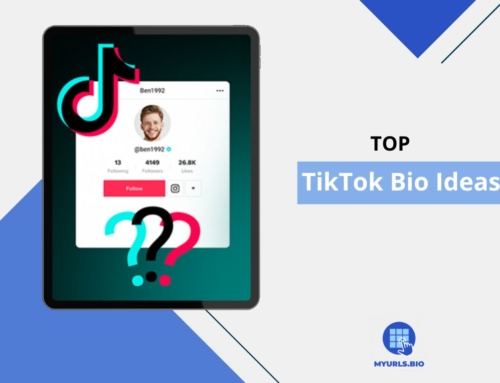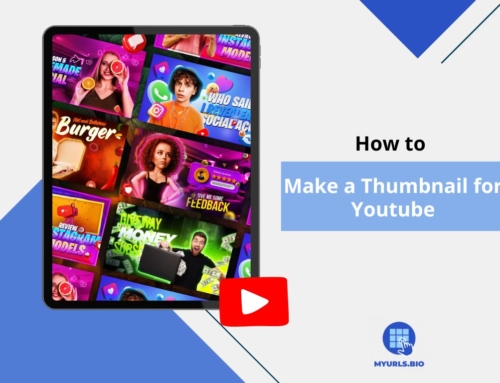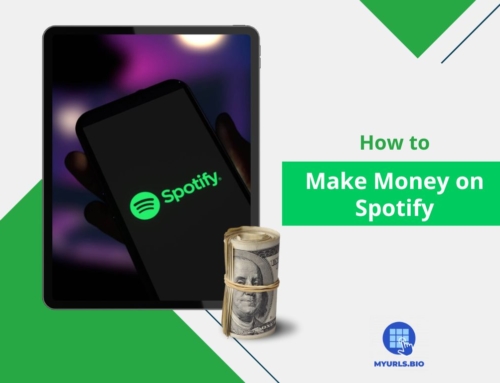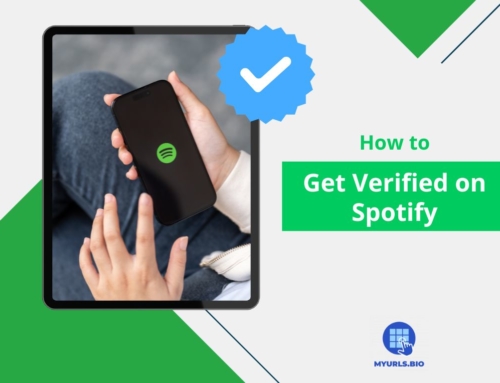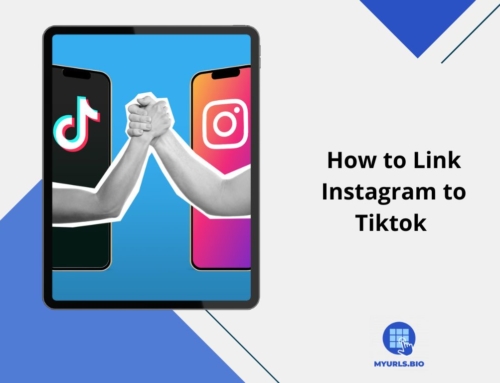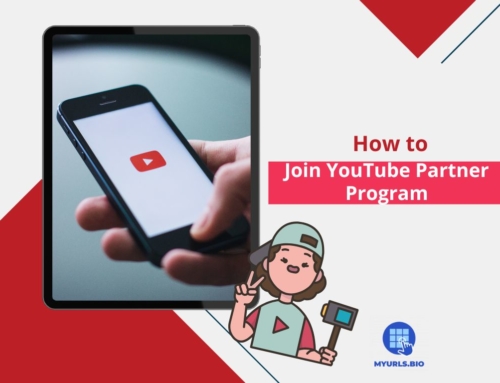Since TikTok is designed for sharing video content, the most important part of growing your audience is creating high-quality videos. That’s why knowing how to edit TikTok videos is essential for anyone who wants to grow on this platform.
If you’re a beginner without editing experience and skills, don’t worry; TikTok provides enough tools within the app for you.
In this article, we’ll walk you through a step-by-step guide for beginners who want to learn how to edit videos for TikTok and attract more followers.
Table of Contents
How To Edit TikTok Videos? 6 Simple Steps
Are you a beginner on TikTok? Here are the easy steps to follow to record and edit your videos on this app.
1. Record a video
Let’s start with the very first step of sharing videos on TikTok and see how you can record them.
- After opening the app tap on the ‘+’ icon at the bottom of your screen to open your camera.
- Next to the capture button, you can choose a length for your video. It can be 15 seconds, 60 seconds, or 10 minutes.
- On the right toolbar, you can set a countdown to start recording automatically.
- By tapping the capture button, you can start filming.
If you already have a video in your gallery, there is no need to capture it again. TikTok allows you to directly upload the video to your post. By selecting the ‘Upload’ option on the bottom-right corner of your screen, you can select a video from your gallery and start editing it.
2. Edit your Footage
Now it’s time to see how to edit TikTok videos using different tools in the app.
- After recording the video, tap on the ‘Edit’ icon from the right toolbar.
- Tap on the scissors icon to access more editing features. Here, you can trim your videos and merge two or more videos together by tapping the ‘+’ icon.
- In the ‘Speed’ section, you have the option to slow down or speed up your videos from 0.1x to 10x.
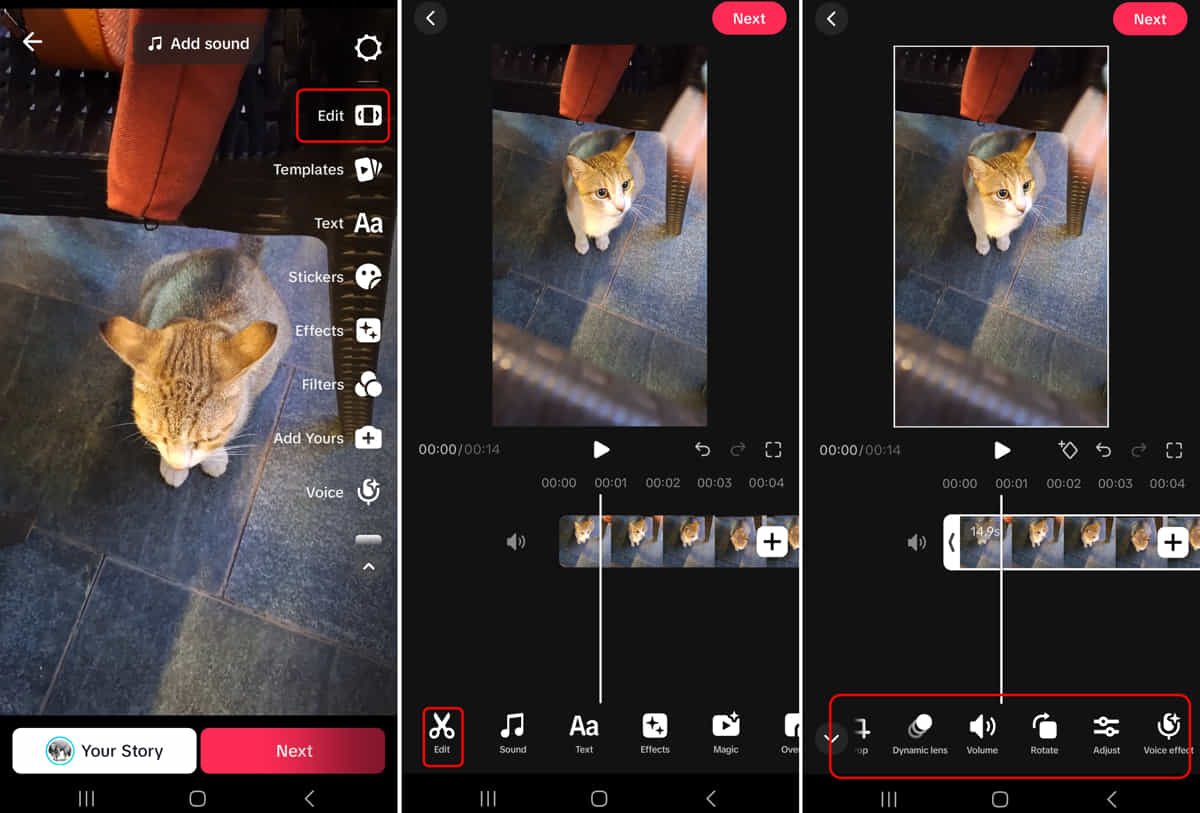
- Select the ‘crop’ option to reframe your videos in different dimensions. The best size for videos on TikTok is 9:16.
- You can use two fingers to zoom in or out on a video.
- If you have multiple videos, you can tap on the ‘Dynamic lens’ option to add transition effects between them.
- Select ‘Adjust’ to modify the brightness, contrast, saturation, sharpness, etc of your video.
- Tap ‘Save’ or ‘Apply to all’ to save the changes.
3. Add Filters And Effects
Don’t want to spend lots of time changing adjustments to your videos? There are lots of free filters on the TikTok app that you can try instead. Here is how to edit Tiktok videos using different filters and effects:
- After recording or uploading your videos, tap on the ‘Edit’ icon from the right toolbar.
- Select ‘Edit’ at the bottom of your screen.
- Swipe to the ‘Effects’ icon. Here you can view different categories of effects such as Trending, New, Visual, etc.
- Download any effect you like and easily add it to your video with just a tap.
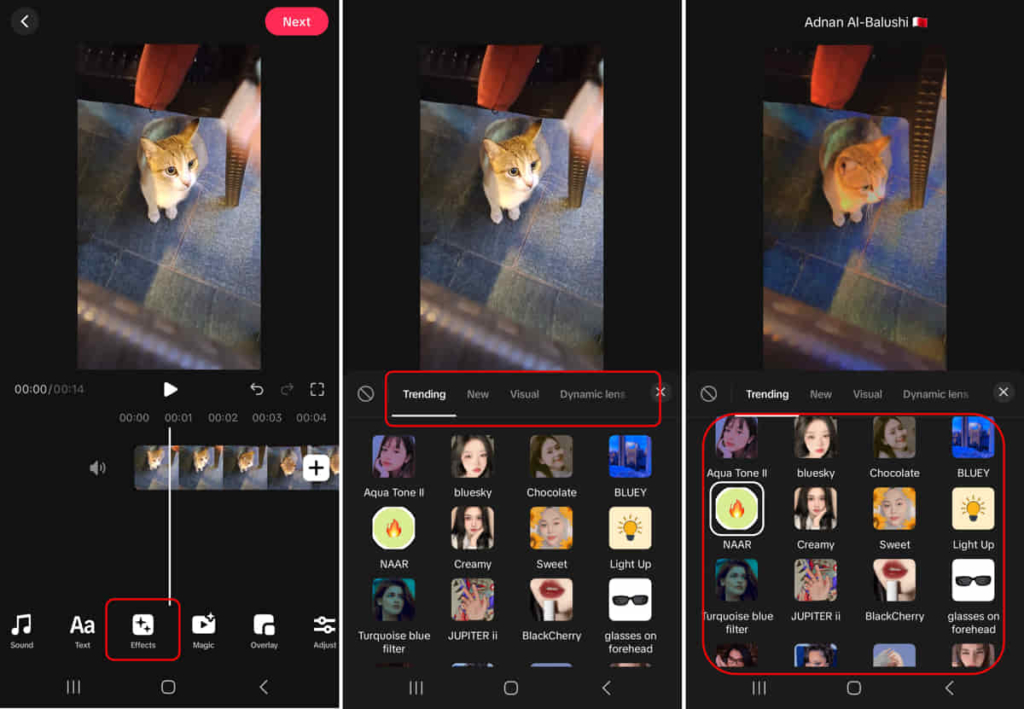
- To add filters to your video, save the changes and return to the post page.
- Tap on the three-circle icon from the right toolbar to access filters.
- There are four categories of filters to use: Portrait, Landscape, Food, and Vibe.
- Add the filter to your video by tapping it.
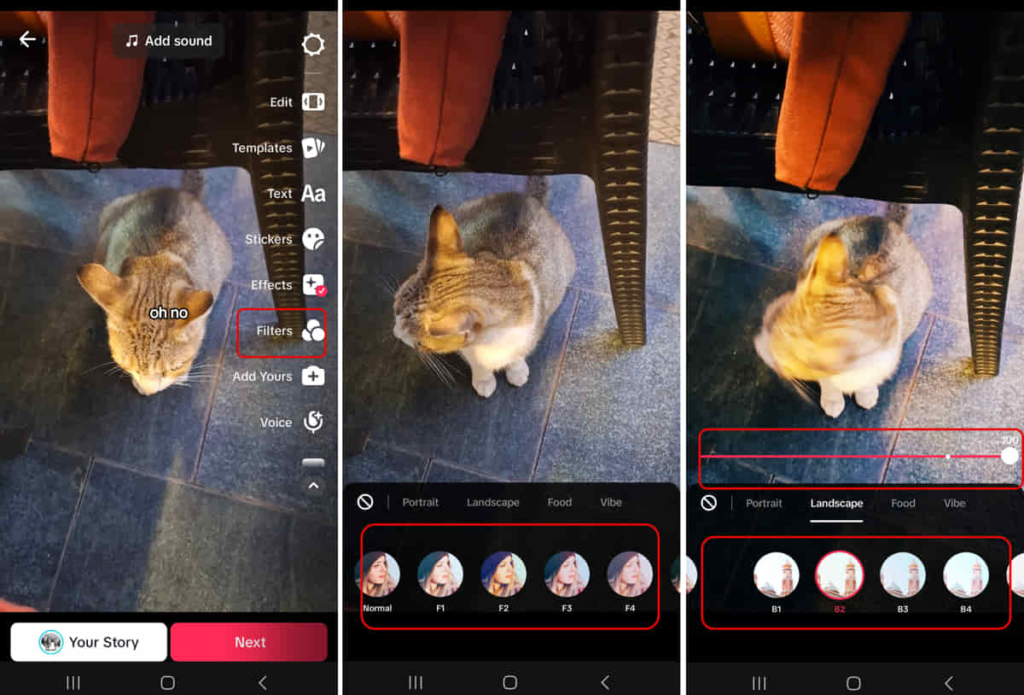
4. Add Music To The Video
You can either add music to your video while recording it or add it afterward but the steps are pretty similar. Here is how to edit TikTok videos and add sound to them:
- Tap on the ‘Add sound’ icon at the top of your screen after recording the video to access the TikTok music library.
- Use the search icon (glass magnify icon at the top of your screen) to find more sounds in TikTok’s commercial sounds and music library.
- Once you’ve chosen the music, tap on the scissors icon to select the part of the soundtrack you want for your video.
- If you want to add music to an uploaded video, tap on the ‘Upload’ icon on the camera screen and select the videos you want to use.
- Select the ‘Add sound’ icon at the top of your screen.
- Based on your video, TikTok will recommend some tracks to try; Otherwise, similar to the previous steps you can search among TikTok library and find the audio you want.
- If your original video already contains music, consider lowering the volume to avoid copyright issues and TikTok shadow ban restrictions.
- After adding the soundtrack, you can include sound effects and voiceovers. Tap on the ‘Edit’ icon and then select ‘Sound’ to access these features.
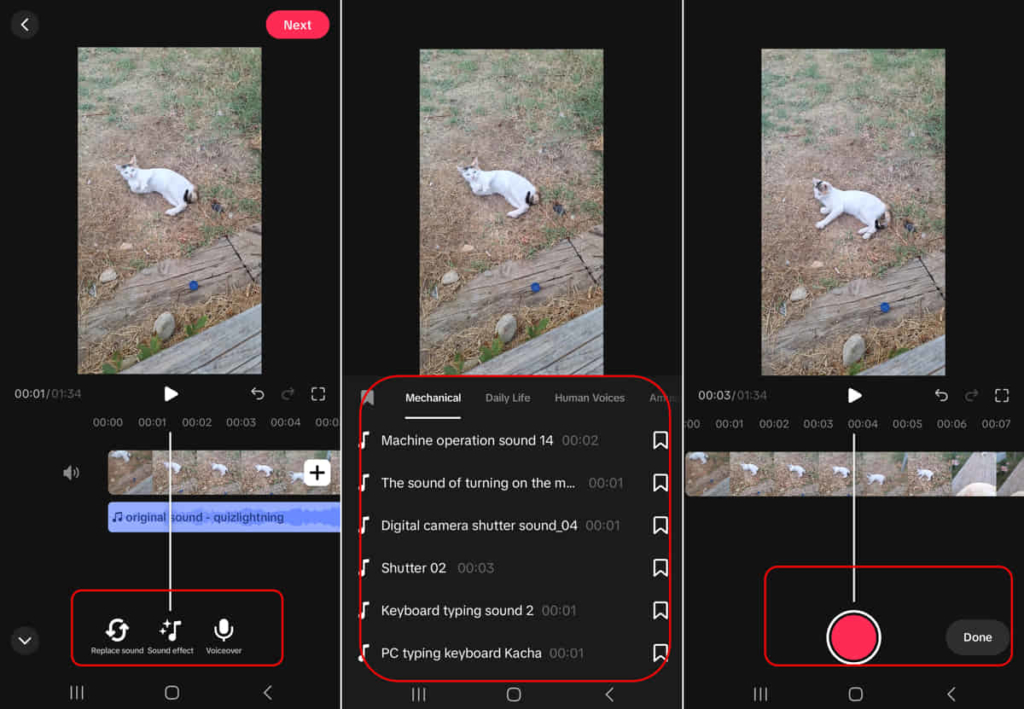
5. Add Texts And Stickers
Now that your video is ready, you can have some fun by adding stickers and text to your content. Here is how to edit TikTok videos and add text to them:
- After editing the adjustments, you can tap on the ‘Text’ icon from the bottom toolbar.
- Select ‘Add text’, then input your desired text and adjust the color by tapping the rainbow icon at the top of your screen.
- Try different text styles such as Classic, Elegance, Retro, Vintage, etc.
- You can add duration to your text by trimming it under your video.
- If you want to convert your text to voice, tap on the ‘Text to speech’ icon. Unfortunately, there is only one voice option for editing TikTok videos using the app.
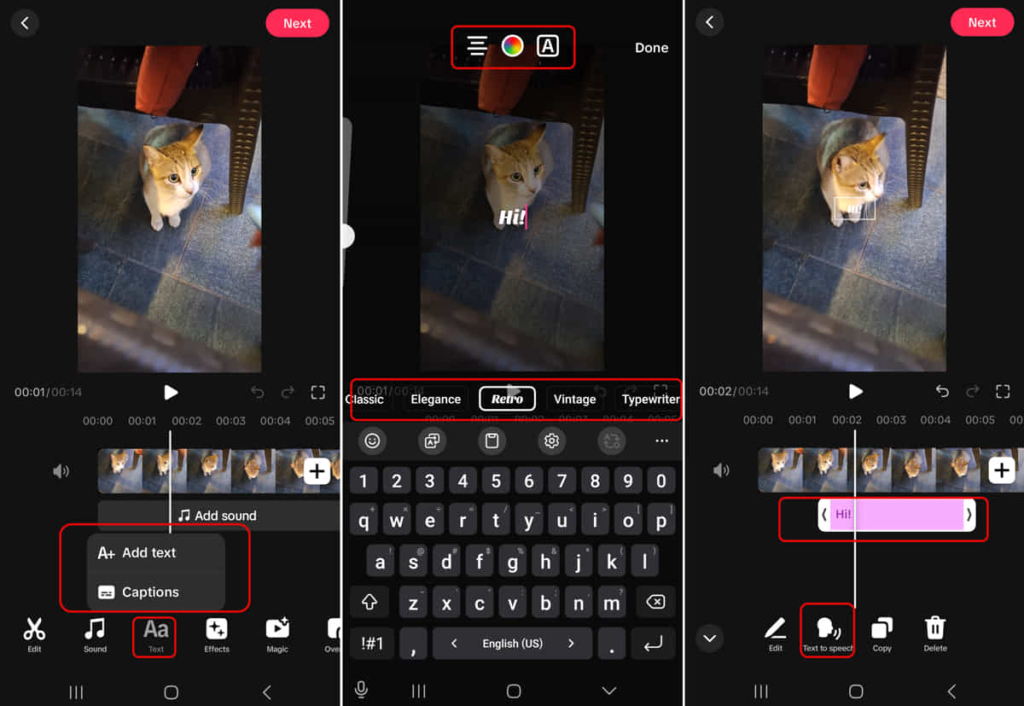
- For automatic subtitles, choose ‘Captions’ and select the language by tapping the globe icon.
- After a few seconds, TikTok will convert the audio to text.
- Save the changes by tapping the ‘Next’ at the top of your screen.
6. Finalize The Post
Up to here, we discussed how to edit TikTok videos and create eye-catching content. But that’s not enough! If you want your content to appear on the “For You Page” and get noticed by TikTokers, you need to follow some steps before uploading it.
- Caption: To grab the attention of viewers and make them stop scrolling over your posts, you can use 2,200 characters in captions. Write an engaging caption and finish it with a question to engage users to leave comments.
- Hashtags: The power of hashtags to enhance your visibility on TikTok is not hidden from anyone. With hashtags not only you can categorize your posts but also you can join trends and get more engagement.
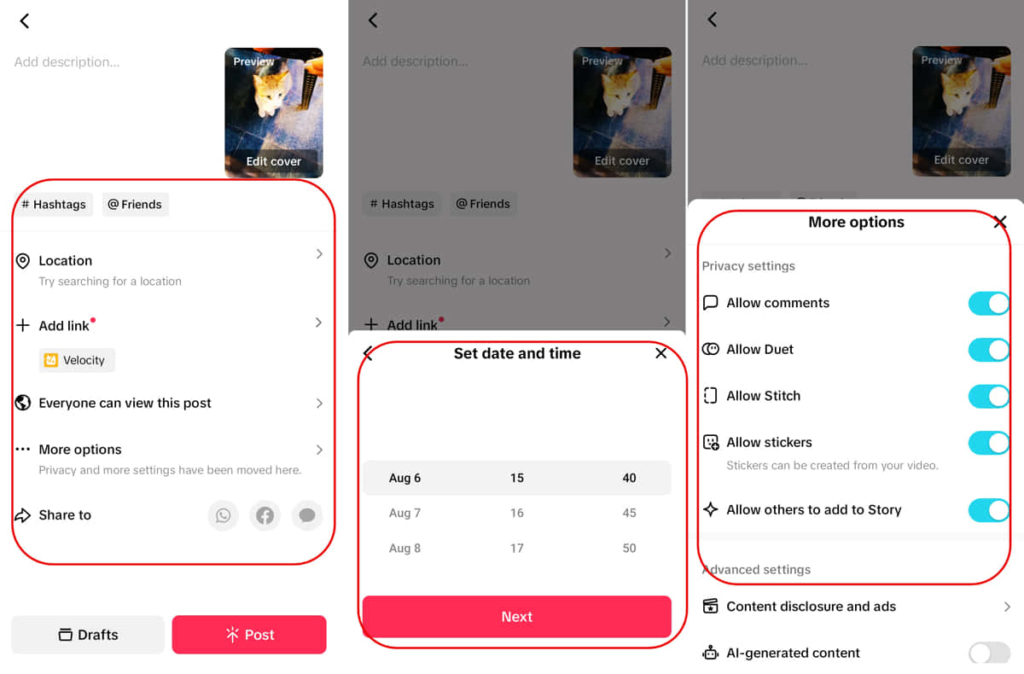
- Add Links: If you have a business account and more than 1,000 followers, you can add links to your upcoming live show. Viewers can view the link under your post, tap, and join your stream.
- Privacy options: Finally you can set the privacy settings for your video to allow comments, duets, stitches, and stickers. You can also add an age limit for your video.
How To Edit TikTok Videos? Helpful Tips
Now that you know how to edit TikTok videos, let’s check some tips that can help you become a professional.
1. Choose The Right Time For Posting
To boost your videos, you need to understand your audience and the times when most of them are using the platform. Happily, TikTok analytics provides enough information for you so you won’t need any third-party tools. Here is how to find the best time for uploading after editing TikTok videos:
- Open the TikTok app and navigate to your profile.
- Under your followers count, tap on the ‘TikTok Studio’ icon.
- Tap on ‘View all’ in front of the ‘Analytics’ section.
- Select the ‘Followers’ tab and scroll to the most active times.
- Here you can view the days of the week and hours of a day when most of your audience is active.
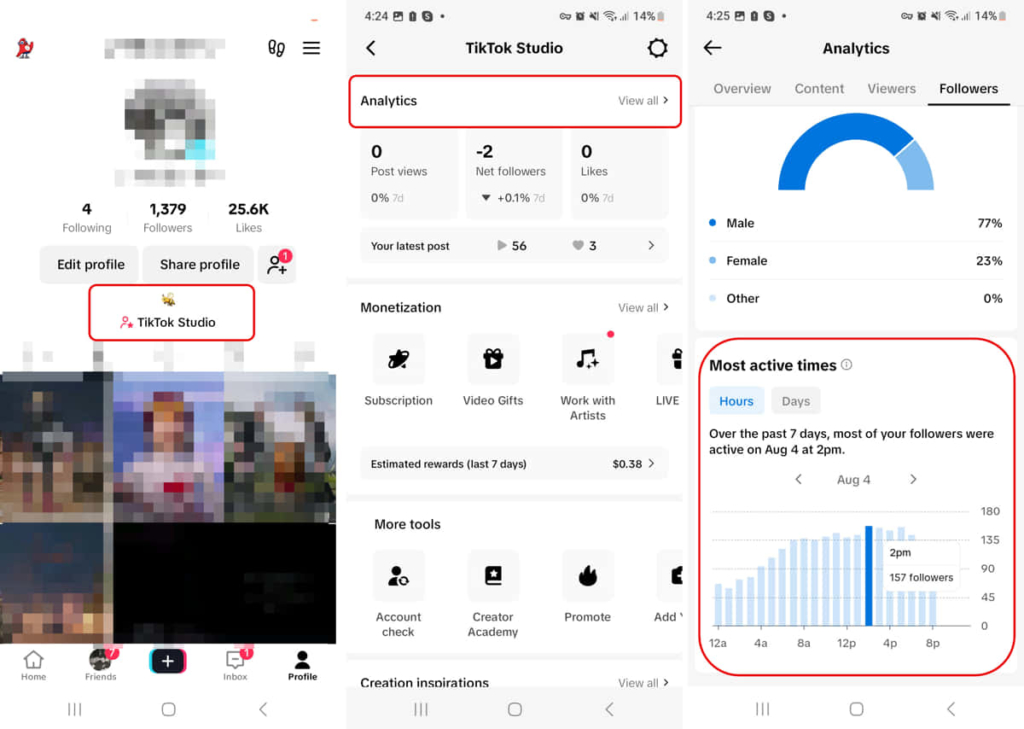
2. Use TikTok Magic
If you don’t want to spend lots of time editing videos, the TikTok magic tool can help you. This tool helps you to automatically enhance essential video elements such as keyframes, masking, overlay, and audio. Here is how to edit videos for TikTok using this tool.
- Tap on the ‘+’ on your TikTok to open your camera and record the videos or upload them from your gallery.
- Select the ‘Edit’ button from the right toolbar on your screen.
- Select ‘Magic’ at the bottom of your screen.
- Here TikTok offers different magic options. You can download and add them to your video by tapping on them.
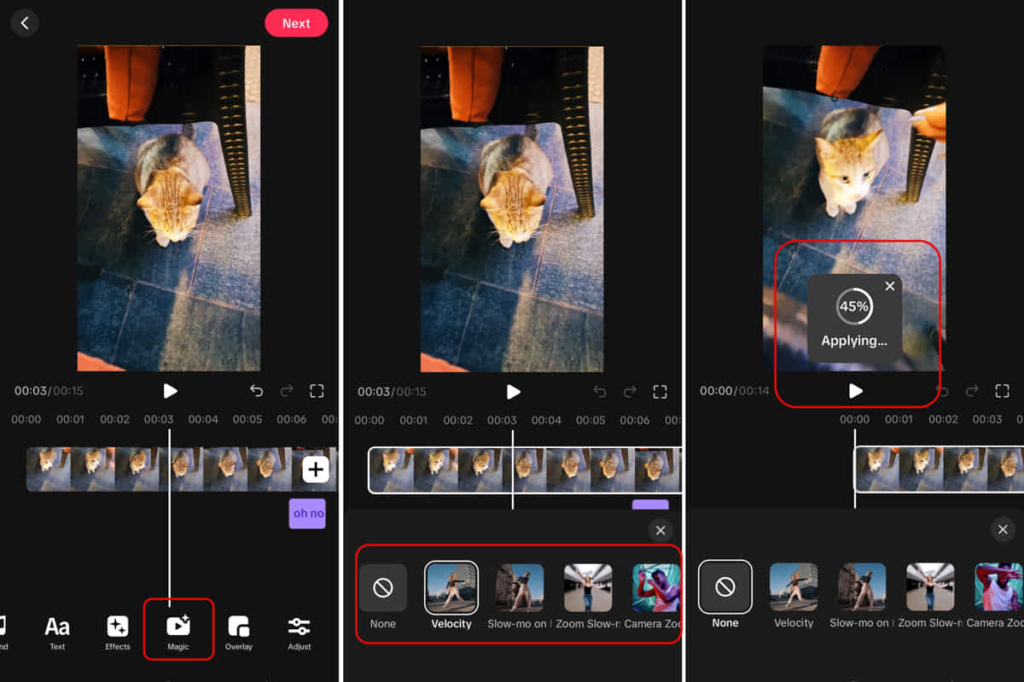
3. Save Favorite Audios For Your Videos
There are over 1 million soundtracks on the TikTok commercial music library and it’s not always easy to find the ones you are looking for for your video. But did you know you can save music from other creators’ videos and use them whenever you want? Here are the steps to follow for saving sound from videos:
- Scroll through the For You page until you find a video containing the music you like.
- Tap on the music icon in the bottom-right corner of the video.
- Here you can view all the videos made using this audio. Tao on the ‘Save to favorites’ icon in front of the song.
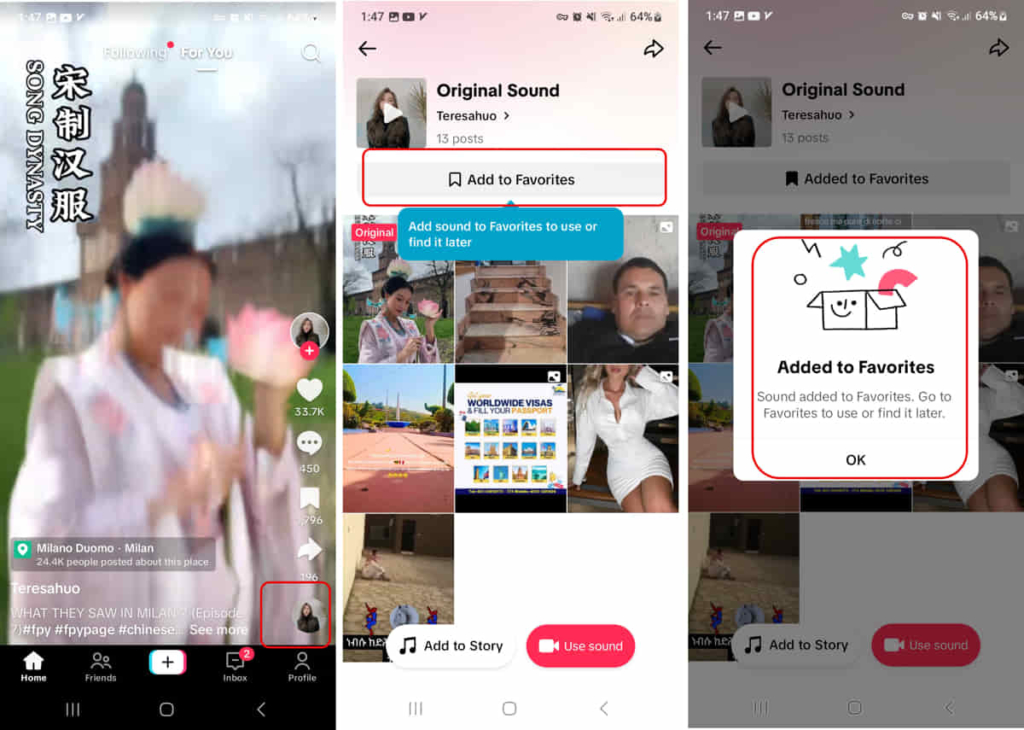
4. Get Help From Editing Tools
While TikTok provides helpful basic editing tools to create high-quality videos, you need some advanced features to become a pro. There are lots of third-party tools for both Android and iOS devices that can help you create engaging content.
- CapCut: This free app is one of the most popular apps with over 200 million monthly users which has lots of ready templates that can speed up the editing process. Other key features of this app are chroma keying, an audio toolkit, special effects, transitions, filters, etc.
- Inshot: If you want to edit your videos like a pro on your smartphone, Inshot is a great choice. Some of the main features of Inshot are customizable text styles, collage makers, video effects, etc.
- Movavi: Another editing tool that allows you to upload your videos directly to TikTok is Movavi. This platform is also available for desktop users and its key features are blending modes (similar to Photoshop blend mode), AI background remover tool, chroma-keying, etc.
5. Use Trending Sounds
We all know TikTok for fun dance videos and challenges on TikTok that become viral. The key to their success in reaching out to a wider audience is using trending sounds for you. If you scroll through the for you page, you can notice these audios, save them, and use them on your content.
6. Duet With Other Creators
One of the unique features on TikTok that sets it apart from similar apps is Duet which allows you to collaborate with other creators. It includes two videos on a split screen and can help reach out to a wider audience and grow your engagement. Scroll through the trending hashtags’ pages find videos that this feature is enabled for and start recording your own video.
7. Include Call To Actions
More than just getting views on TikTok is required and you need to convert viewers to followers. By including a call to action in your videos, you can encourage them to check your page and other videos. You can use on-screen texts at the end of your video such as ‘Follow for more’ or use your caption for that.
Conclusion
Knowing how to edit TikTok videos is essential for anyone looking to grow their presence on the platform. By following the steps outlined in this article and making use of the various tools and features provided by TikTok, beginners can create engaging and high-quality content to attract more followers.
FAQs
1. How Do I Edit My TikTok Video?
As a beginner, there are many helpful tools for editing your TikTok videos in the app. After recording your video, tap on the ‘Edit’ icon on the right side of your screen to access different tools. Here you can access:
- Basic features to trim, crop, and resize your video.
- Adjustments
- Music Library
- Different effects and filters
- Transitions (Dynamic lens) and TikTok magic
- Voice-over and sound effects
2. What Do TikTokers Use to Edit Videos?
TikTok provides multiple free basic features for editing your videos. However, to make your content stand out on this competitive platform, you’ll require additional tools. Here are some of the most popular third-party editing tools for TikTok videos used by professionals:
- CapCut
- Inshot
- Movavi
- Canva
- Vimeo
3. How Do I Adjust Clips On TikTok?
To adjust, trim, or crop your videos for sharing on TikTok, you can use the app tools. Here is how to edit TikTok videos:
- After uploading or recording your video, tap on the ‘Edit’ icon on the right toolbar.
- Swipe to the right and tap ‘Adjust’.
- Here, you can change the Brightness, Contrast, Saturation, Sharpness, etc.
- Once you are done, tap the ‘Next’ button at the top of your screen to save the changes.
4. How To Edit Your TikTok Videos After Posting?
Unfortunately, TikTok doesn’t allow you to edit a post or its caption once it’s uploaded. You can only delete the video and reshare it again.