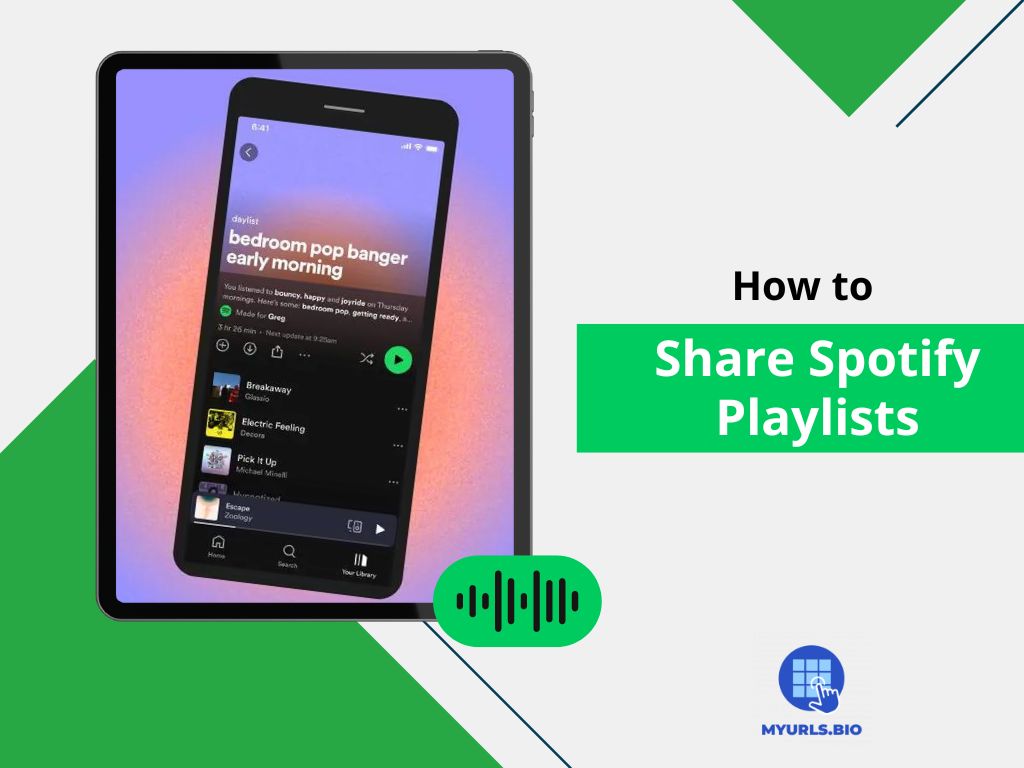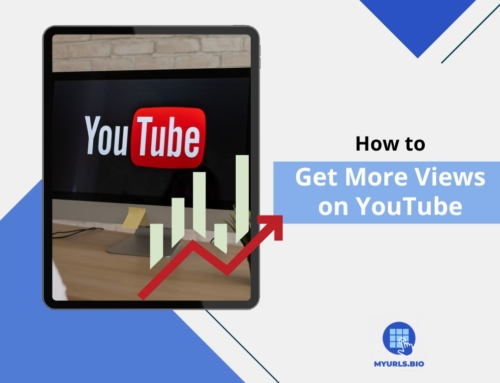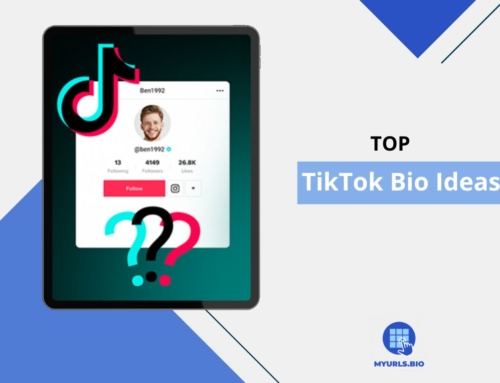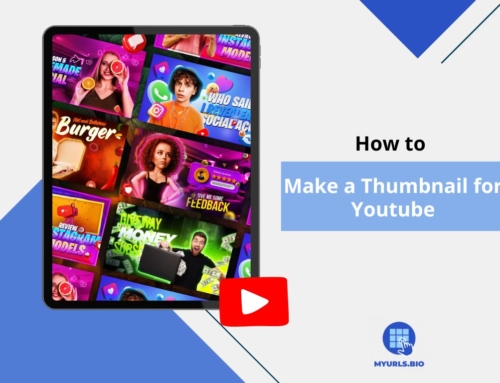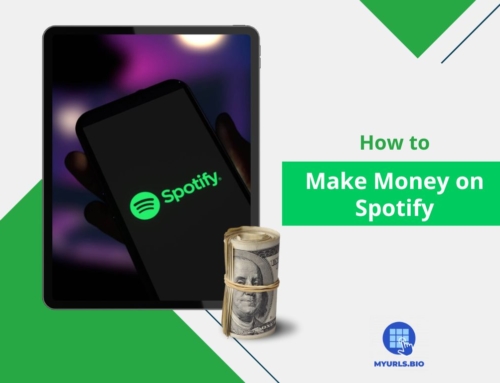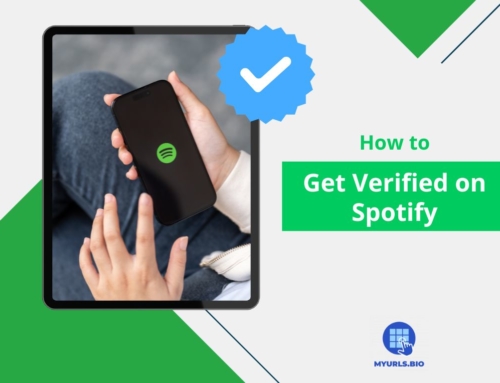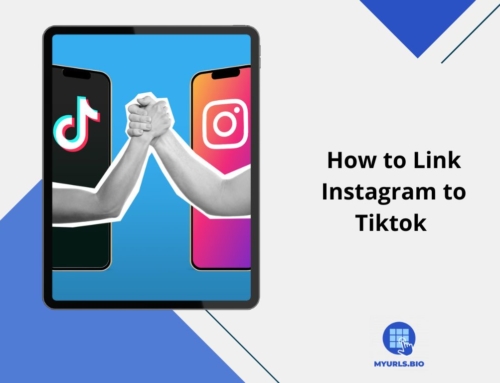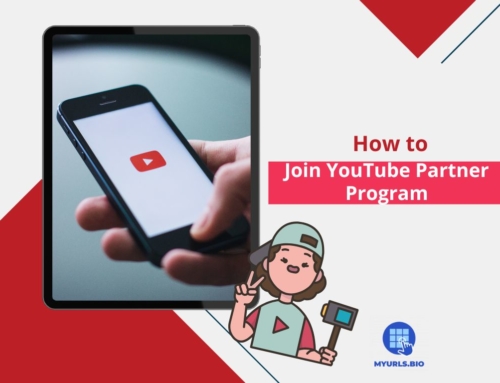Ever found yourself grooving to an absolutely killer playlist and thought, “I’ve got to share this with my friends!”? Whether you’re a playlist maestro or just getting started with your musical collections, learning how to share Spotify playlists is a fantastic way to connect with friends, discover new tracks, and even show off your DJ skills. It’s like passing around a virtual mixtape, but way cooler and without the hassle of rewinding tapes.
In this article, we’ll walk you through the ins and outs of sharing Spotify playlists so you can spread the joy of your carefully curated tunes with just a few taps.
Table of Contents
How to Share Spotify Playlist on Mobile
Sharing Spotify playlists on your cellphone is the easiest way to connect with others and create a unique experience. You can share playlists in multiple ways, but two methods are the prominent ones. Here’s the simplest explanation of the two methods:
Copy Link
The first and easiest form of sharing a playlist is to copy its link and paste it anywhere you’d like. These are the steps to follow:
- Start by launching Spotify and going to the playlist you want to share.
- Tap on the three dots (…) next to the playlist title. This will open a drop-down menu.
- Choose “Share” from the menu. You will see multiple sharing options.
- Select “Copy Link.”
- You can paste the link wherever you want.
Scannable Code
You can also use the code Spotify generates for your playlist. This will act as a QR code, allowing people to scan it and get redirected to your playlist. Here’s how you can use this feature:
- Find your playlist.
- Tap the (…) button.
- You’ll see the code under the cover art.
- You can either let others scan it with their cameras over your phone, or share the code on social media.
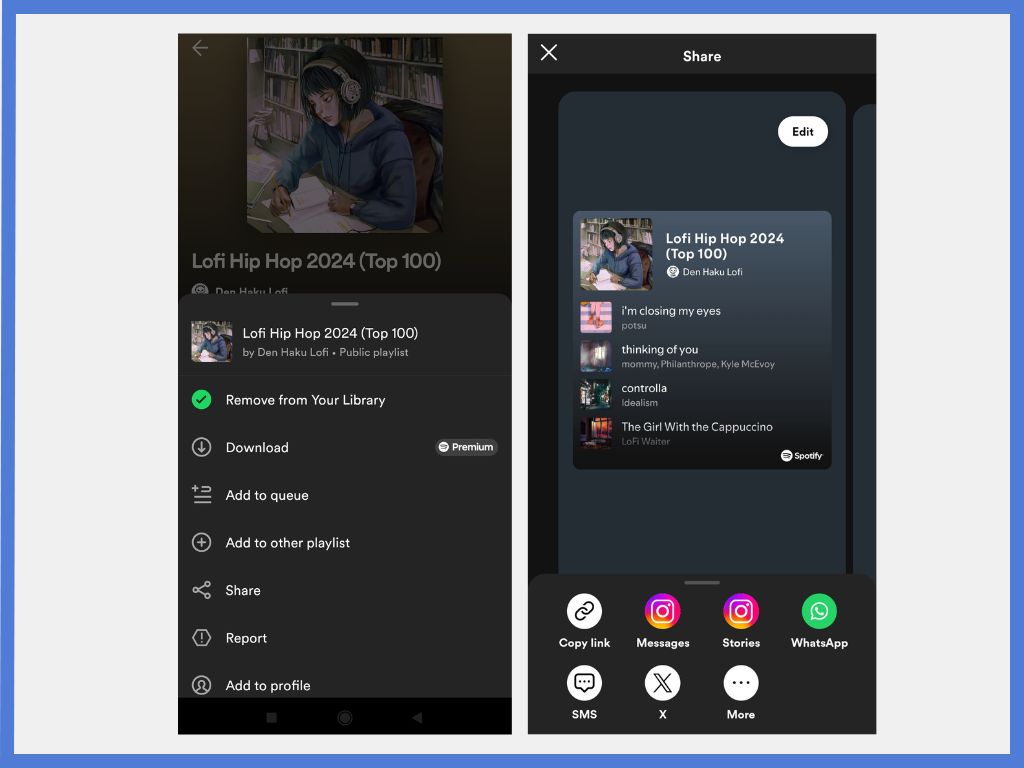
How to Share Spotify Playlist on Instagram
Sharing your Spotify playlist on Instagram is a great way to showcase your music taste or get more followers on Spotify. Here are the methods you can use to share a Spotify playlist on Instagram:
Instagram Story
One of the best places to post a link on Instagram is in Stories. Therefore, you can either add your playlist URL to your Instagram story or follow these steps:
- Go to the playlist you’d like to share.
- Tap the three dots (…) icon below the playlist title.
- Scroll down in the menu that appears and tap “Share”.
- Look for and select “Instagram Story” from the list of sharing options.
Instagram Direct Message
- Follow the same steps to reach the sharing options.
- Choose “Messages,” and you’ll be taken to your direct message list.
- Select the receiver(s), and hit send.
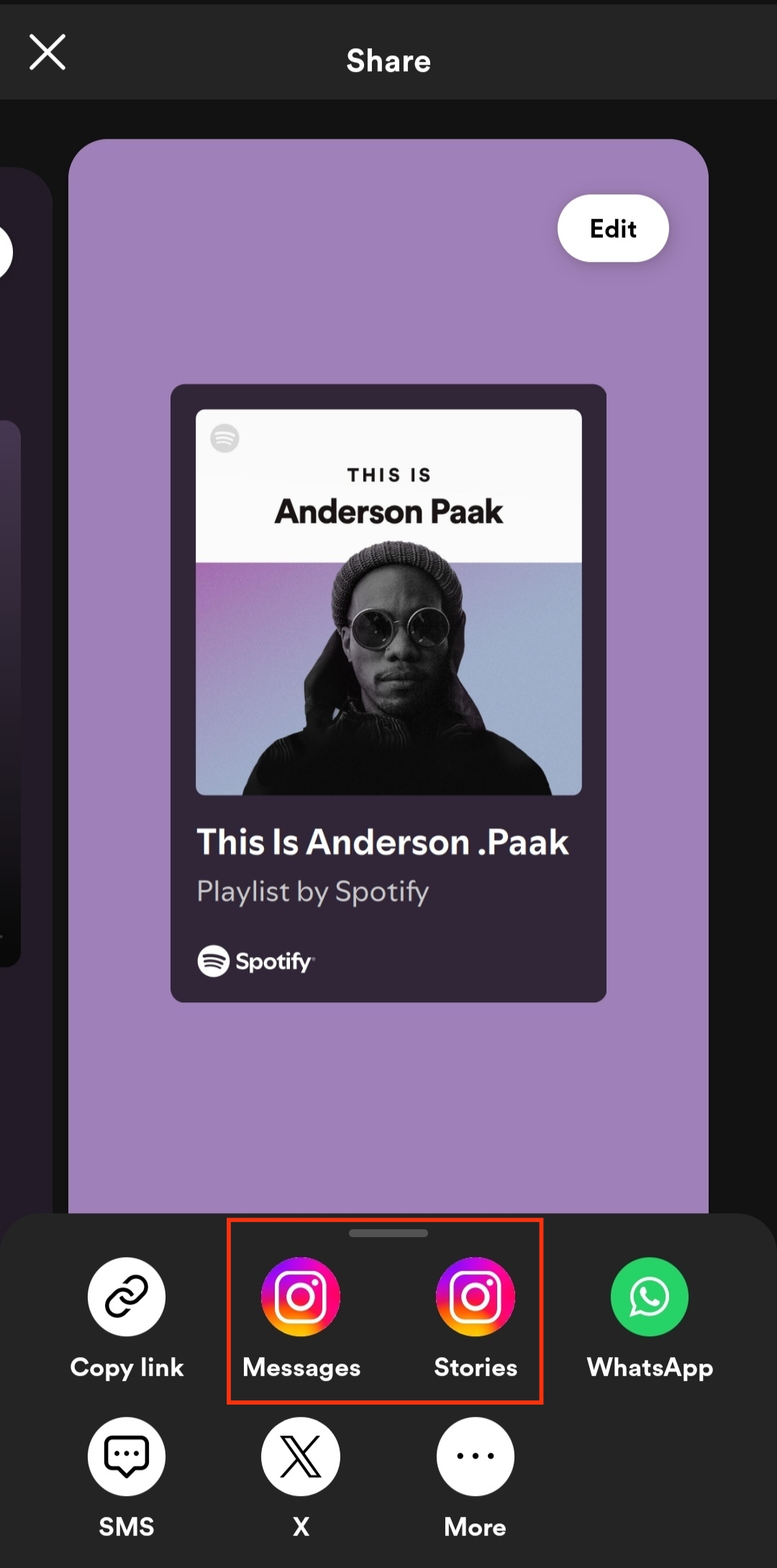
Instagram Bio
Stories will fade after 24 hours, and messages are sent only to a few people. If your playlist is so special to you that you want everyone who visits your Instagram profile to reach this list, you can easily add your playlist URL to your Instagram bio.
How to Share Spotify Playlist on Facebook
You can share Spotify playlists either on Facebook Feed, Stories, or Messenger. Here’s how you can share on all three:
Facebook Feed
- Tap on the three dots (…) icon below the playlist title.
- In the menu that appears, select the “Share” option.
- Look for the Facebook option in the list of sharing platforms. Select “Facebook Newsfeed” as your sharing destination.
- Hit “Post” to share.
Facebook Story
- Follow the same initial steps to access the sharing options.
- Look for a “Facebook Story” option.
- Select “Facebook Story” to share the playlist or song to your Story instead of your main feed.
Facebook Messenger
- Follow the same initial steps to access the sharing menu.
- Find “Messages” to be redirected to your Facebook Messenger inbox.
- Choose the profile you want to share the playlist with and send it.
How to Share Spotify Playlist on WhatsApp
If you want to share Spotify playlists on WhatsApp, here are the steps you should take:
- Find the playlist you’d like to share.
- Tap on the three dots (…).
- Choose “Share.” From the pop-up menu, select Whatsapp to get redirected to the app.
- Choose the person or group chat you want to share with, and hit send.
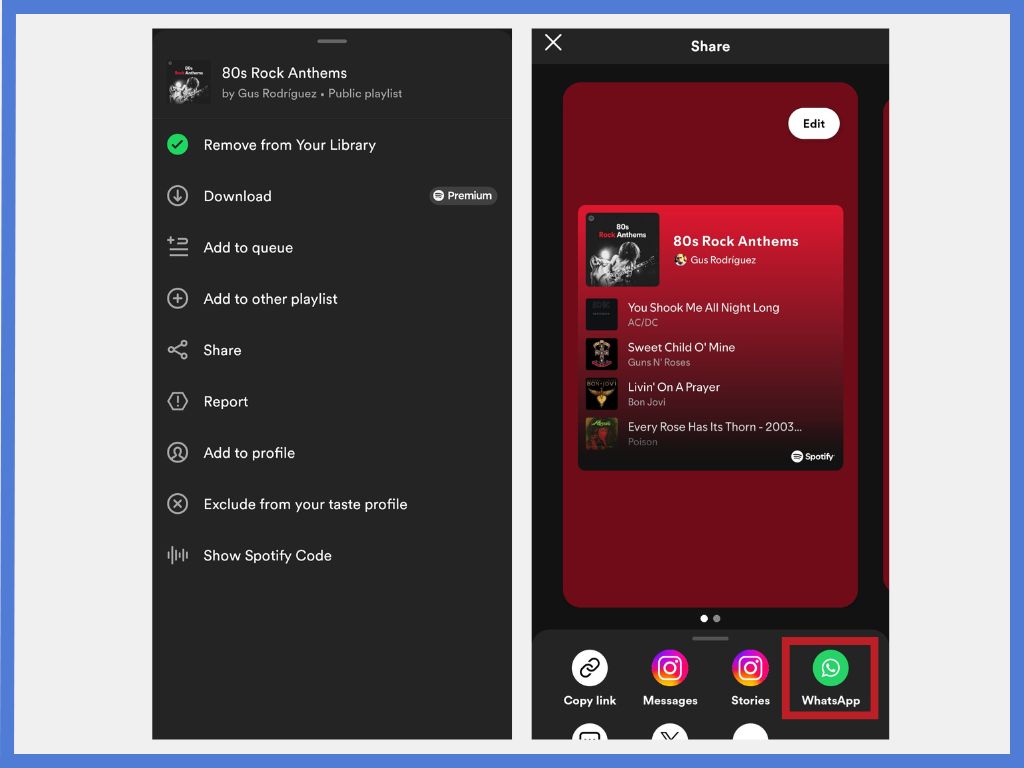
How to Share Spotify Playlist on Snapchat
To share your Spotify playlists on Snapchat, follow the steps below:
- Go to your playlist.
- Hit the three dots (…), and tap share.
- Choose Snapchat from the pop-up options.
- Pick a recipient and hit send.
Sharing Spotify Playlist on PC
Learning how to share Spotify playlists on a PC is fairly easy. Here’s how you can share your playlists via PC:
- Open the Spotify app on your PC and find the playlist you want to share.
- Click on the three horizontal dots located next to the “Play” button at the top of the playlist page.
- In the menu that appears, hover over or click on the “Share” option.
- You can choose to share the playlist in different ways. You can either copy the link and paste it wherever you want, or you can directly share the playlist on different social media.
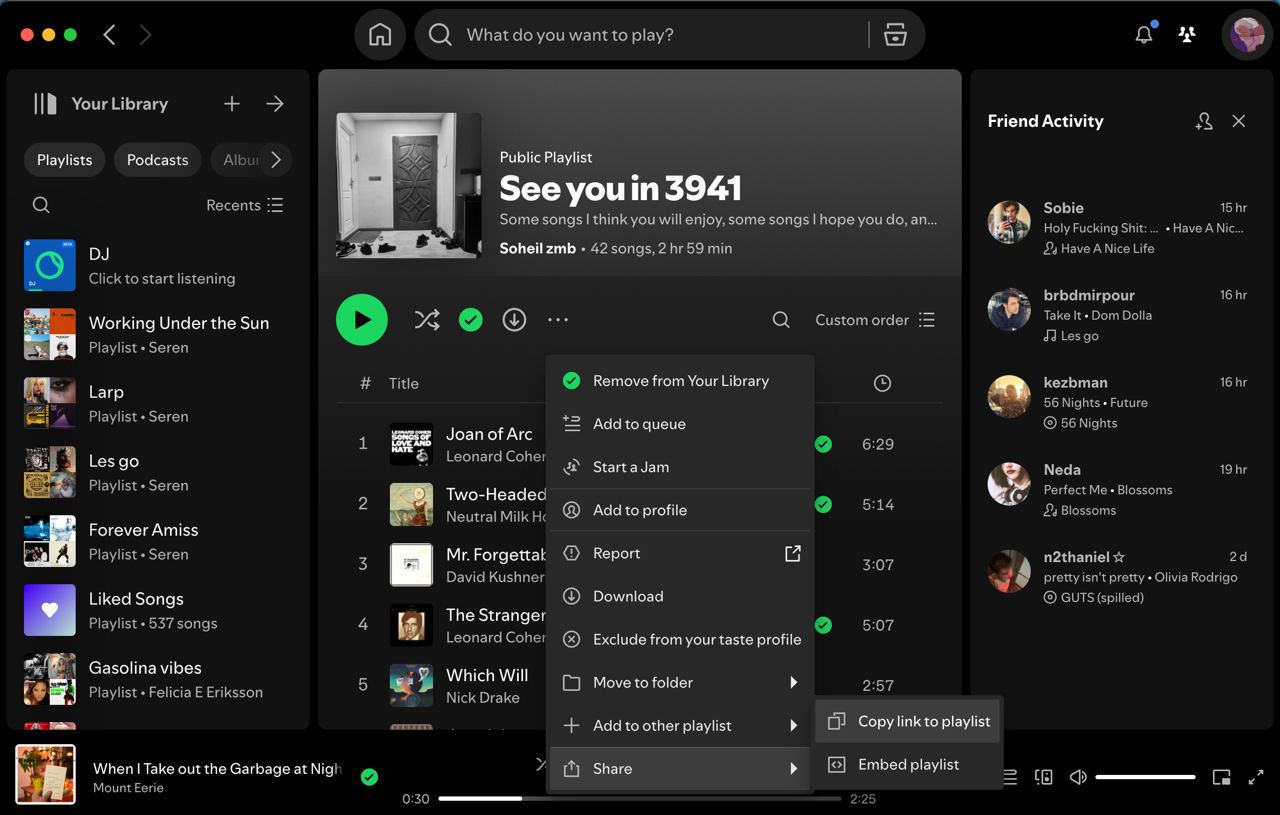
What Are the Benefits of Sharing Spotify Playlist on Different Social Media Channels?
You can gain a lot by sharing your Spotify playlist through different social media channels. Here are some of the main benefits:
- Connecting with your audience: You can easily develop new connections with your audience and strengthen the previous ones. Sharing a playlist that resonates with your audience will help create a community.
- Increase Engagement: By integrating your Spotify playlist and other social media platforms, you can enhance your engagement because visually appealing posts grab attention and lead to higher engagement rates.
- Use as marketing tools: Curated playlists can help you as powerful marketing tools. Branded playlists with specific themes, seasons, or activities connect with listeners on complementary emotional levels. Ultimately, by sharing these playlists, you can market your brand effectively while also providing enjoyable content for your audience.
Creating Collaborative Playlists
Creating a Spotify collaborative playlist is a simple and enjoyable way to share music with your friends and curate a collection together. This feature allows multiple users to add, remove, and reorder tracks, making it perfect for group events, road trips, or simply sharing musical discoveries. Here’s the process of making a collaborative playlist:
- Open Spotify.
- Go to “Your Library”.
- Tap the “+” icon to create a new playlist.
- Give your playlist a name.
- Add a description and cover art if desired.
- Tap the three dots (…) next to the playlist name.
- Select “Invite collaborators” or a similar option.
Once you’ve made the playlist collaborative, a link will be generated and copied to your clipboard. Share this link with friends via social media, messaging apps, or email. Also, you can make the playlist private or public.
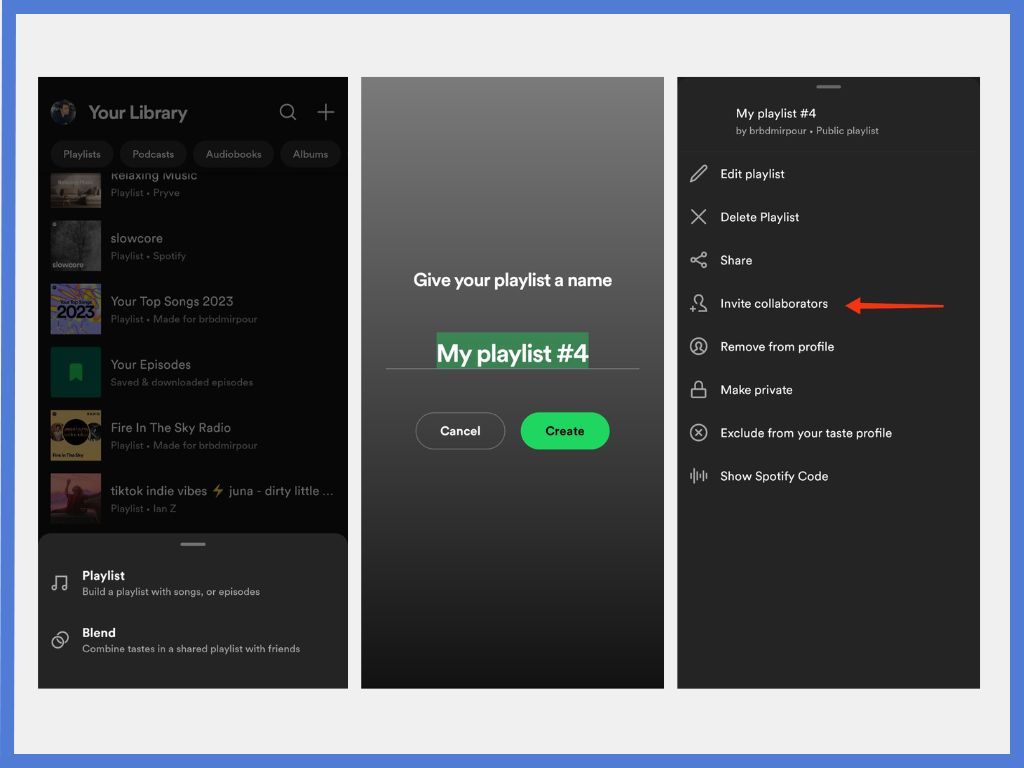
Tips for Effective Playlist Sharing
Sharing Spotify playlists effectively can significantly enhance your music-sharing experience and expand your reach. Follow the tips outlined below, and you can maximize the impact of your shared playlists, making them more engaging and accessible to your audience:
- Choose the Right Platform: Select the most appropriate platform for sharing your Spotify playlist based on your target audience.
- Craft an Engaging Description: When sharing your playlist, creating an appealing description can help tremendously. You can provide context about the playlist’s theme or mood. Also, you can mention key artists or genres featured in the playlist.
- Timing and Frequency: Be strategic about when and how often you share. Make sure to share playlists at times when your audience is most likely to be active online.
- Add Your Playlist to Your Link-in-Bio Page: If you want to collect all your social media profiles and music tastes in one place, you can create a Link-in-bio page, which allows you to add important links to your business including your Instagram ID, TikTok, Pinterest, and Spotify playlist. Then, you can share this link and promote all your channels at once.
Implement these tips, and you’ll see a huge bump in the visibility and engagement of your Spotify playlists.
Conclusion
Regardless of the method you choose to share Spotify playlists, you’ll be able to create great connections and let others get a glimpse of your musical taste. Make sure you follow the tips in this article for the ultimate sharing experience.
FAQs
1. How Can I Delete A Spotify Playlist?
If you want to delete a Spotify playlist, you can follow these steps:
- Open the playlist.
- Tap the (…) button.
- In the options, choose “Delete Playlist.”
- Confirm and delete the playlist.
2. Can I See Who Likes My Spotify Playlist?
It might not be as simple as before, but you can see if someone has liked your playlist. Go to the profile’s public playlist you want to check, and you’ll see their liked playlists.
3. Is It Possible to Share A Playlist Directly with Another Spotify User?
Currently, it is not possible to share a playlist directly with another Spotify user through the app; you must share the playlist link instead.
4. Are There Any Restrictions on The Number of People Who Can Access My Shared Playlist?
While there is no stated limit on the number of followers for a public playlist, the number of collaborators for a collaborative playlist is limited to 1,000 users.
5. Do I Need A Premium Account to Share Playlists?
No, you do not need a premium account to share playlists on Spotify. Both free and premium users can share playlists.
[/fusion_text][/fusion_builder_column][/fusion_builder_row][/fusion_builder_container]