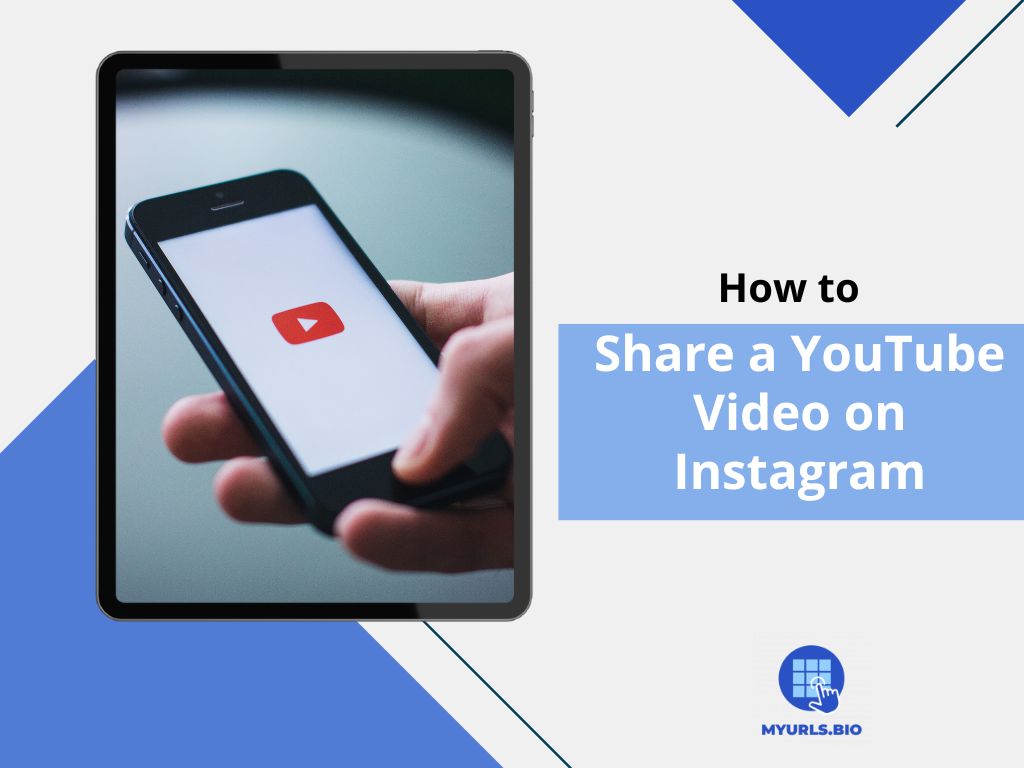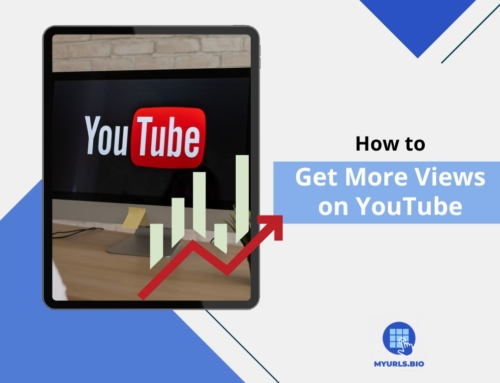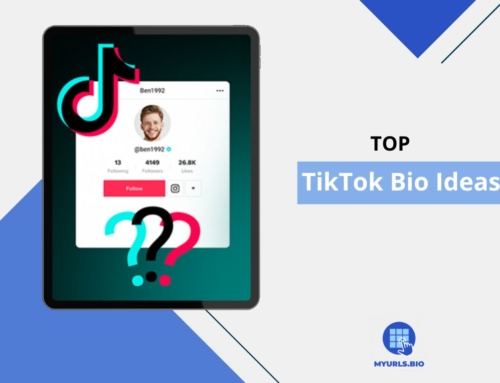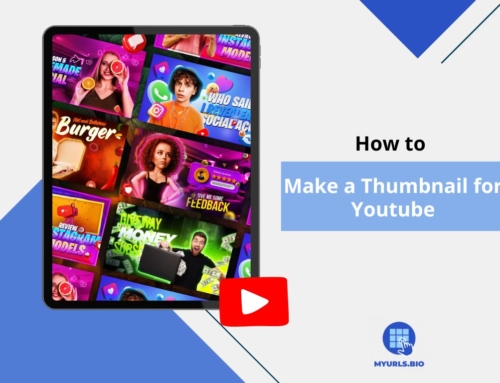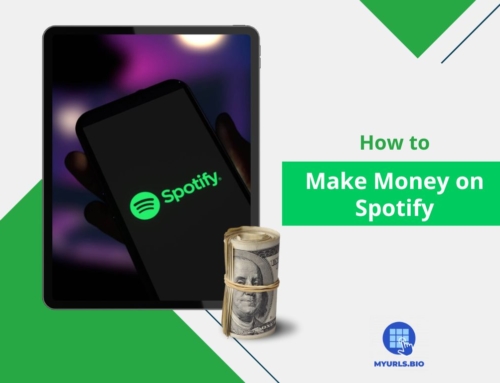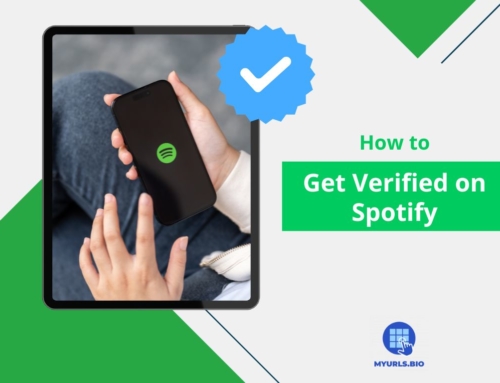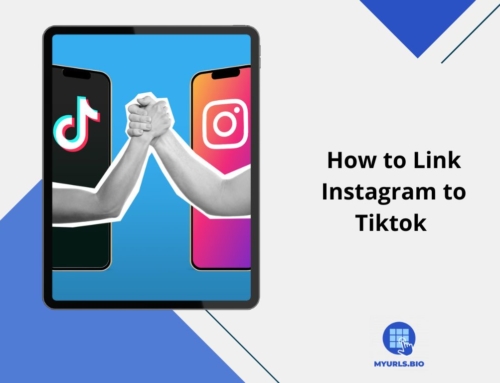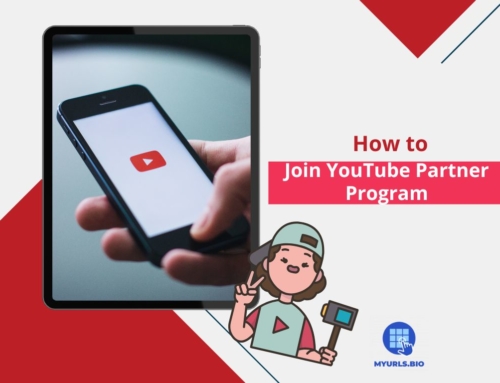If you’re creating content on YouTube and want to expand the reach of your channel, learning how to share a YouTube video on Instagram can be your next best move.
In this article, we’ll go through the process of sharing YouTube videos on Instagram, explain why you should do it, and discuss the best practices you should engage in.
Table of Contents
Why Should You Post YouTube Videos to Instagram?
Sharing your YouTube content on Instagram can help you immensely in growing your content-creating career. Here’s how posting on Instagram can help you get more views on YouTube:
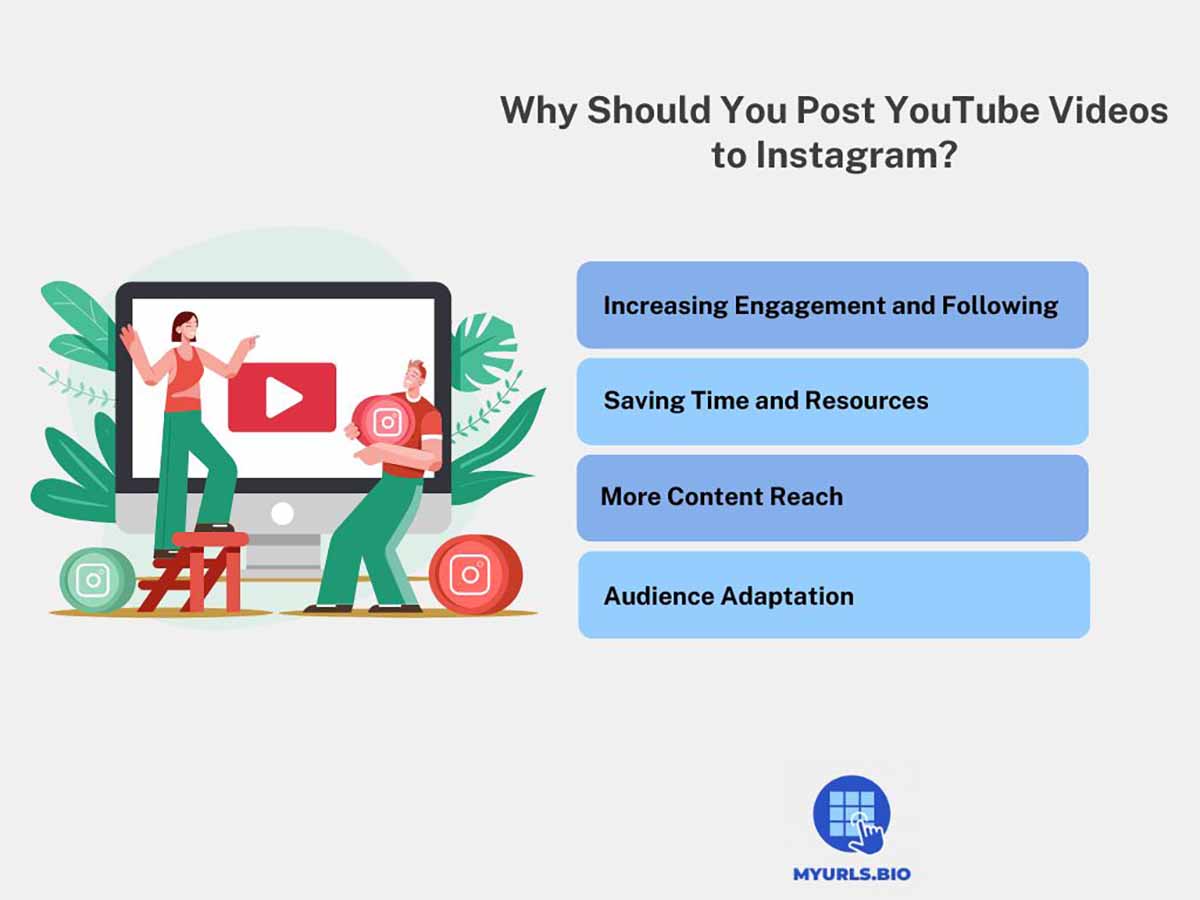
1. Increasing Engagement and Following
By sharing your YouTube content on Instagram, you can engage with your audience across different platforms and increase your overall following. You can use Instagram posts, Reels, and stories to present your content, catering to different viewer preferences.
2. Saving Time and Resources
Instead of creating entirely new content for each platform, you can edit and adapt your existing YouTube videos to suit Instagram’s format requirements. This allows you to maintain a consistent content schedule across social media platforms without producing entirely new material for each one.
3. More Content Reach
Sharing your YouTube videos on Instagram is an effective strategy to get more subscribers on YouTube and reach a more diverse audience. You can also use this approach to develop your channel on both platforms, making it a more holistic creation process.
4. Audience Adaptation
You can use Instagram to tailor your content for various audience segments. Moreover, you can create shorter and more visually appealing versions of your YouTube content that are suitable for Instagram. This adaptability helps you maximize the impact of your content on different platforms with different audience preferences.
How to Share a YouTube Video on Instagram
If you want to promote your YouTube video on Instagram, there are different methods you can follow, including:
1. Post a YouTube Video on Instagram as a Reel
To post a YouTube video on Instagram as a video post or a Reel, you can follow the steps below:
- Download the YouTube video you want to post.
- Once downloaded, import your YouTube video into a video editing software of your choice. You’ll need to adjust the aspect ratio to fit Instagram’s specifications, typically 1:1 for posts or 9:16 for Reels.
- After editing, export your video to the resolution you want.
- Open Instagram and tap the plus icon on your profile. Then, choose to create either a Post or a Reel. Select the edited video file from your device and upload it.
However, the problem with this method is that you won’t have a chance to add your YouTube link to this reel. To get a better result from this method, while editing your video for Instagram, write your YouTube channel on the video.
2. Share the YouTube Video on Instagram Story
One of the best methods to gain more views on YouTube is sharing YouTube videos on Instagram Story. You can do it either by uploading the video or by adding its link. You can find both methods below:
Share the link to Instagram Story
Fortunately, Instagram Story is one of the places you can easily post a link on Instagram. Here’s how to share the YouTube link on Instagram Story:
- Copy the YouTube Video Link.
- Open Instagram, tap the “+”, and select “Story” from the options.
- Choose your background.
- Tap the sticker icon at the top of the editing screen. Select the “Link” sticker (chain icon) from the sticker menu.
- In the URL field, paste the YouTube video link you copied earlier. Tap “Done” to confirm.
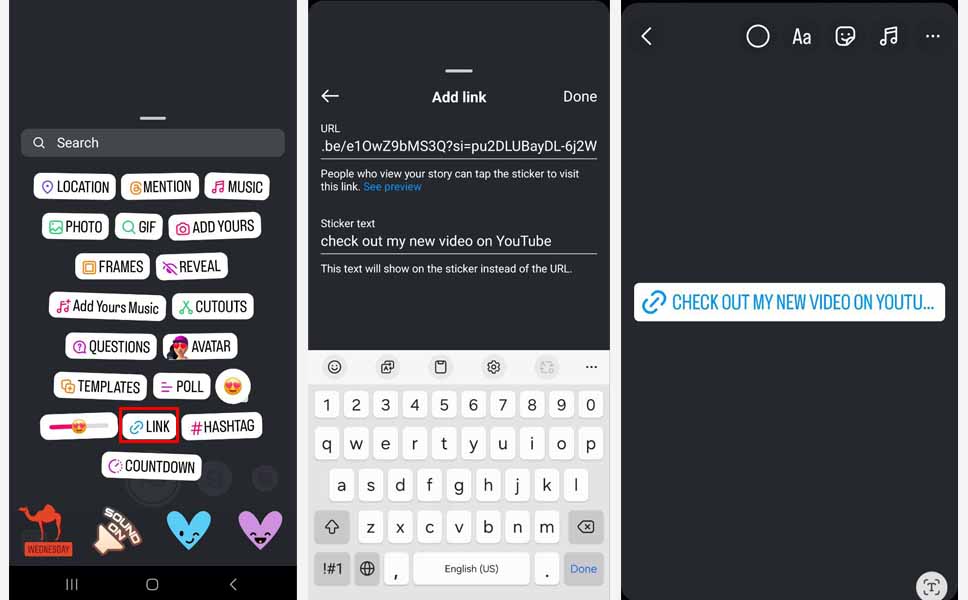
Post the Video to Instagram Story
Here’s how to post YouTube videos on Instagram story:
- Download your YouTube video.
- Edit the video and change the resolution to 1080×1920, with a 9:16 aspect ratio.
- Open Instagram, tap the + button and put it on story mode. Then, choose the video from your gallery and upload it.
- You can still add the video link to your story to lead your followers to view the full video on YouTube.
3. Add YouTube Link to Instagram Bio
Another place where you can share a link on this platform is Instagram bio. To add a YouTube link to your Instagram bio, follow these steps:
- Open Instagram and go to your profile.
- Tap on the “Edit profile.”
- Tap on “Add Link” and select “Add External Link.”
- Paste the URL of your YouTube channel or a specific video that you want to showcase in your bio.
Additionally, you can add your YouTube Video link to a link-in-bio page and add this short link to your Instagram bio. Link in bio tools are effective ways to promote your YouTube channel or any other social media account you have.
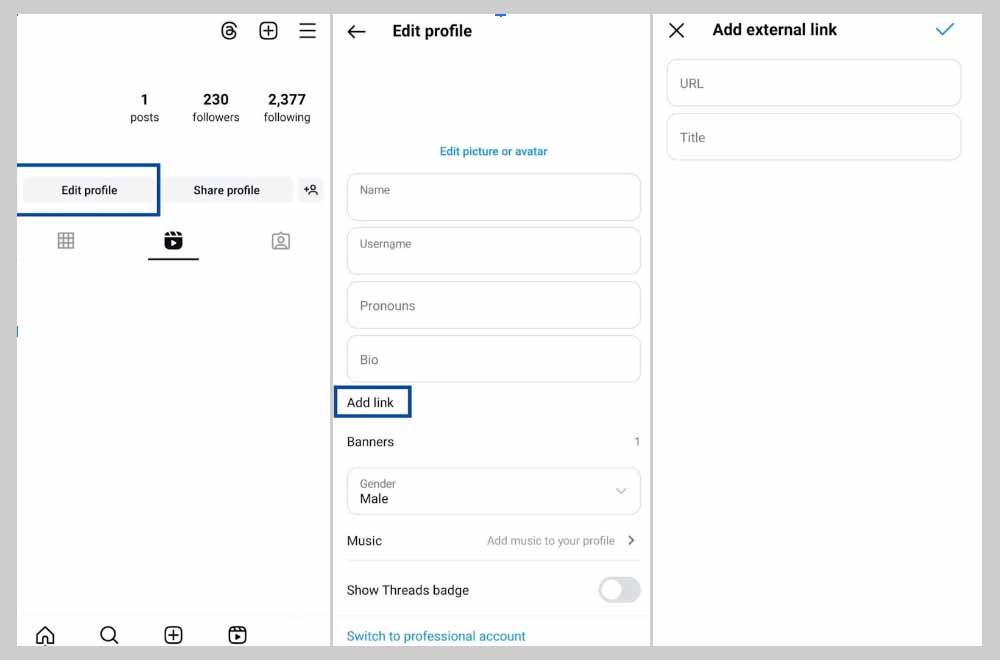
How to Optimize YouTube Videos for Instagram
To get the most out of your content in all social media spaces, you should make your videos fit the mould of that space. Here is a list of things you should consider before sharing your YouTube videos on Instagram:
- Duration: Instagram has specific time limits for different features, so edit your YouTube videos accordingly. Instagram Stories are limited to 60 seconds, and regular Instagram posts can be up to 10 minutes long, while Reels typically work best with shorter durations.
- Aspect Ratio: YouTube favors widescreen 16:9 videos, but Instagram prefers square (1:1) or vertical (9:16) ratios. This adjustment will make your content look visually appealing on Instagram.
- Visual Enhancements: Make your video more engaging on Instagram by adding customizations such as text overlays, filters, stickers, and special effects.
- Sound Quality: Remove or reduce any background noise to ensure a clean, distraction-free viewing experience for your Instagram audience.
How To Resize YouTube Videos for Instagram
As mentioned, adjusting your videos’ size and ratio is an important step in improving the content you want to share. There are different aspect ratios on Instagram that you can adhere to. For square posts, a 1:1 ratio is optimal. Also, 4:5 and 9:16 ratios are the best for a portrait post and vertical stories, respectively.
Here’s a simplified explanation of the resizing process:
- Upload your YouTube video to your chosen online resizing tool.
- Select your desired Instagram dimensions or aspect ratio
- Adjust the video frame to ensure important elements remain visible.
- Apply the resizing changes and download the modified video.
There are several popular online tools available for resizing videos, each offering unique features that cater to different user needs. InVideo, VEED, Clideo, and Adobe Express are a few to name.
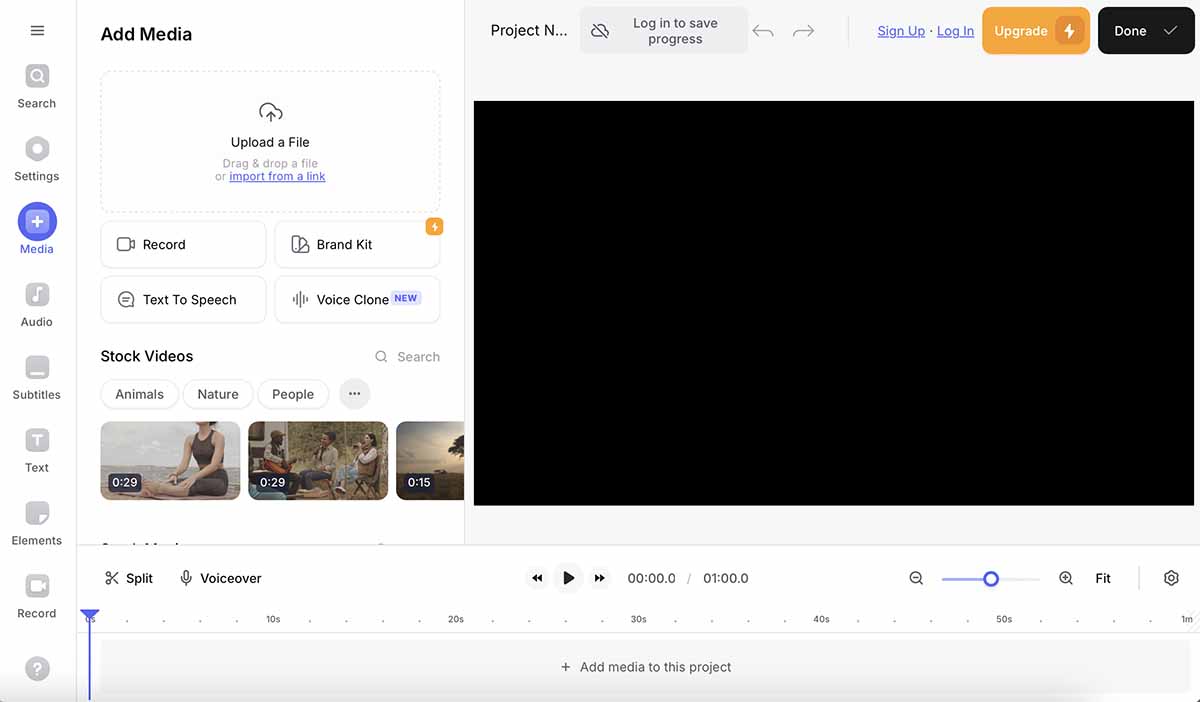
Screenshot
Repurposing YouTube Content & Its Benefits
There are many benefits to repurposing your videos from YouTube to Instagram. Here are some of the most prominent ones:
- Content Efficiency: Repurposing content from YouTube to Instagram will help you maximize the value of your existing content. Additionally, by adapting your YouTube videos for Instagram, you can save time, energy, and money while still creating engaging content for multiple platforms.
- Expanded Audience Reach: You can expand your content’s visibility to users who may be more active on Instagram, potentially attracting more people to your channel.
- Increased Engagement and Brand Awareness: Instagram’s platform is particularly effective for increasing brand awareness and can serve you as a tool to drive more traffic back to your YouTube channel.
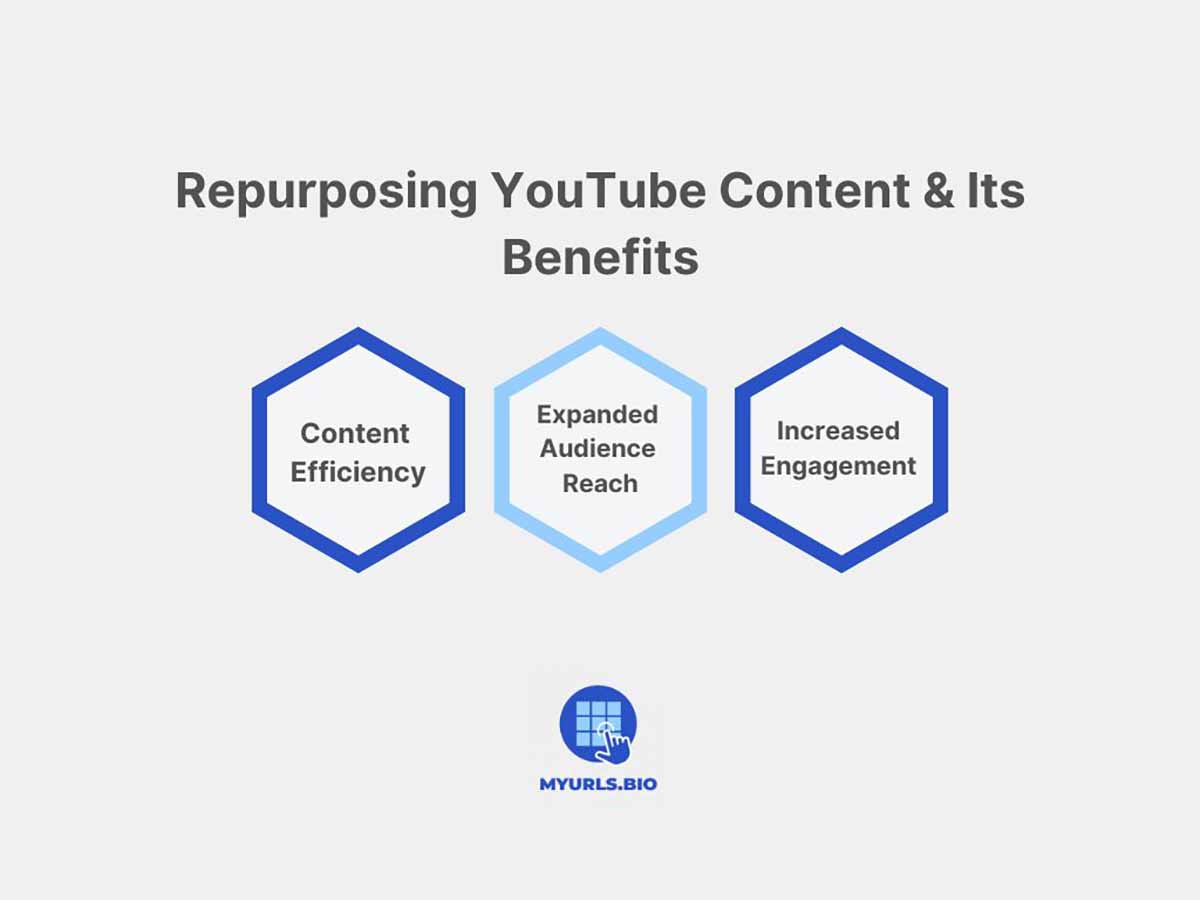
Tips For Posting YouTube Videos on Instagram
To optimize the impact of posting YouTube videos on your Instagram, it’s vital to make sure you’re checking all the boxes. Here are some of the things you’re better off paying attention to when sharing your videos on Instagram:
Captions & Overlays
Given that many users watch videos without sound, captions and text overlays are essential for accessibility and viewer retention. Therefore, use clear and concise language in captions to highlight key points. Also, employ engaging fonts and colors that reinforce your brand identity.
Hashtags
Hashtags are pivotal for enhancing the visibility of your posts. Research and use relevant and trending hashtags related to your content, and avoid cluttered posts with excessive tags.
Timing
Identify your audience’s habits and activity, and post accordingly. Depending on your region, the demographic you’re catering to, and the type of content you’re creating, the best time to post can be different.
Audience Engagement
Use the interactive features of Instagram, such as polls and comments, to foster community engagement and loyalty. Additionally, asking for feedback on your videos or discussing content in Instagram Live sessions encourages viewers to feel involved in the content creation process.
Conclusion
Now that you know how to share YouTube videos on Instagram and all the ways you can create better cross-platform content, the only things in your way to success are consistency and ambition. Get on it and put out content for the world to see.
FAQs
1. Can You Directly Share a YouTube Video on Instagram?
No, there is no direct mechanism to share YouTube videos on Instagram. You need to download the video to your device and then upload it to Instagram. Also, you can share the link of the video to your Instagram story.
2. Are There Any Copyright Concerns When Sharing YouTube Videos on Instagram?
If you want to share someone else’s content, it’s important to ask for permission or give proper credit before downloading and sharing their videos.
3. Can You Use YouTube Shorts on Instagram Reels?
Yes, you can repurpose YouTube Shorts for Instagram Reels. Since both formats are designed for short-form, vertical video content, they’re often compatible.